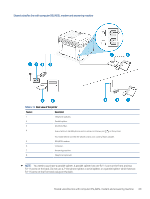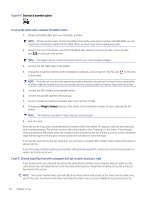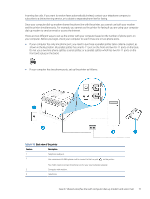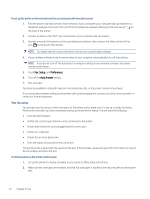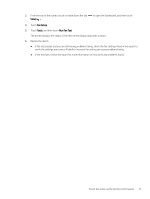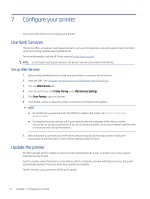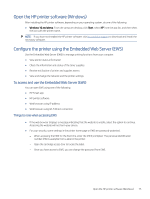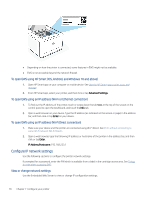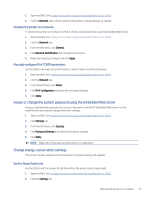HP LaserJet Pro MFP 3101-3108fdne User Guide - Page 86
Con your printer, Use Web Services, Update the printer
 |
View all HP LaserJet Pro MFP 3101-3108fdne manuals
Add to My Manuals
Save this manual to your list of manuals |
Page 86 highlights
7 Configure your printer This section describes how to configure your printer. Use Web Services The printer offers innovative, cloud-based solutions, such as print anywhere, scan-and-save to cloud, and other services (including supplies auto replenishment). For more information, visit the HP Smart website (admin.hpsmart.com). NOTE: To use these cloud-based solutions, the printer must be connected to the Internet. Set up Web Services 1. Before setting up Web Services, make sure your printer is connected to the Internet. 2. Open the EWS. See Configure the printer using the Embedded Web Server (EWS). 3. Click the Web Services tab. 4. From the left menu, click Printer Pairing under Web Services Settings. 5. Click Start Pairing to pair your printer. 6. If prompted, choose to allow the printer to check for and install printer updates. NOTE: ● If prompted for a password, enter the PIN from a label in the printer. See Things to note when accessing EWS. ● If prompted for proxy settings and if your network uses proxy settings, follow the on-screen instructions to set up a proxy server. If you do not have the details, contact your network administrator or the person who set up the network. 7. After the printer is connected to the HP server, the printer prints an information sheet. Follow the instructions on the information sheet to finish setting up Web Services. Update the printer HP offers periodic printer updates to improve printer performance, fix issues, or protect your printer against potential security threats. For HP+ printers, when the printer is connected to a Wi-Fi or Ethernet network with Internet access, the printer automatically updates the printer when new updates are available. For HP+ printers, you cannot turn off the auto-update. 74 Chapter 7 Configure your printer