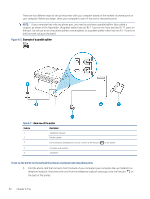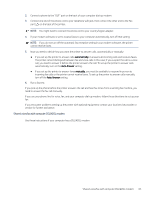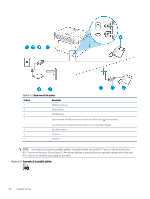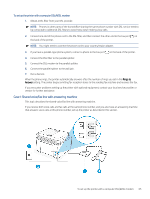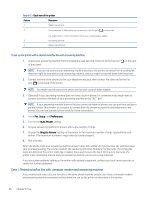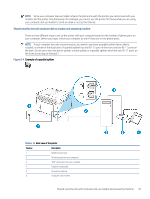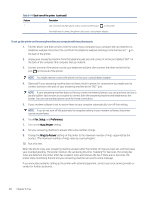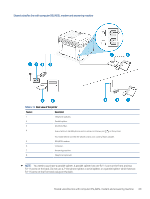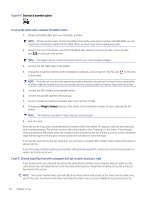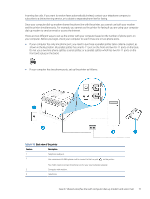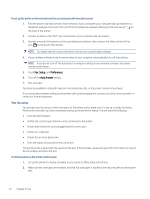HP LaserJet Pro MFP 3101-3108fdne User Guide - Page 79
Shared voice/fax line with computer dial-up modem and answering machine,
 |
View all HP LaserJet Pro MFP 3101-3108fdne manuals
Add to My Manuals
Save this manual to your list of manuals |
Page 79 highlights
NOTE: Since your computer dial-up modem shares the phone line with the printer, you cannot use both your modem and the printer simultaneously. For example, you cannot use the printer for faxing while you are using your computer dial-up modem to send an email or access the Internet. Shared voice/fax line with computer dial-up modem and answering machine There are two different ways to set up the printer with your computer based on the number of phone ports on your computer. Before you begin, check your computer to see if it has one or two phone ports. NOTE: If your computer has only one phone port, you need to purchase a parallel splitter (also called a coupler), as shown in the illustration. (A parallel splitter has one RJ-11 port on the front and two RJ-11 ports on the back. Do not use a two-line phone splitter, a serial splitter, or a parallel splitter which has two RJ-11 ports on the front and a plug on the back.) Figure 6-4 Example of a parallel splitter Table 6-14 Back view of the printer Feature Description 1 Telephone wall jack. 2 "IN" phone port on your computer. 3 "OUT" phone port on your computer. 4 Telephone (optional). 5 Answering machine. 6 Computer with modem. Shared voice/fax line with computer dial-up modem and answering machine 67