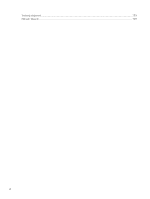HP LaserJet Pro MFP 3101-3108fdne User Guide - Page 17
Change printer settings, To change settings for a function, Use the HP Smart app to print, scan
 |
View all HP LaserJet Pro MFP 3101-3108fdne manuals
Add to My Manuals
Save this manual to your list of manuals |
Page 17 highlights
Table 1-5 Dashboard icons (continued) Feature Description Fax Status: Displays status information for the Auto Answer function, fax logs, and the fax sound volume. HP EcoSolutions: Displays a screen where you can configure some of the printer's environmental features. Change printer settings Use the control panel to change the printer functions and settings, print reports, or get help for the printer. TIP: If the printer is connected to a computer, you can also change the printer settings using the EWS. See Configure the printer using the Embedded Web Server (EWS). To change settings for a function The Home screen of the control panel display shows the available functions for the printer. Some features of the functions allow you to change settings. 1. Select a desired option of a function such as touch Copy Document or Scan To USB. 2. After selecting a function, touch Setup , scroll through the available settings, and then touch the setting you want to change. 3. Follow the prompts on the control panel display to change the settings. TIP: Touch Home to return to the Home screen. To change the printer settings To change the printer settings or print reports, use the options available on the Setup menu. 1. From the printer control panel, touch or swipe down the tab Dashboard, and then touch Setup . at the top of the screen to open the 2. Touch and scroll through the screens. 3. Touch the screen items to select screens or options. TIP: Touch Home to return to the Home screen. Use the HP Smart app to print, scan, and manage The HP Smart app can help you perform many different printer tasks, including the following: NOTE: Set up / connect the printer to the Internet using the control panel or through the HP software. You can download the HP software from hpsmart.com/setup on a Windows or Mac computer. ● Print and scan documents and photos. Change printer settings 5