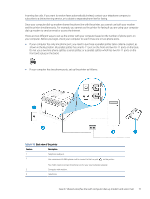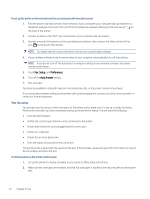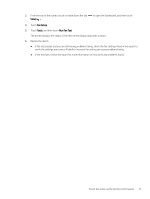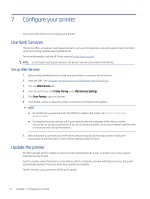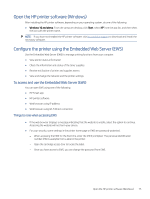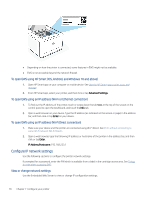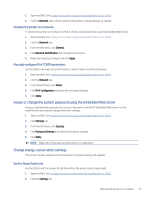HP LaserJet Pro MFP 3101-3108fdne User Guide - Page 88
To open EWS using HP Smart (iOS, Android, and Windows 10 and above)
 |
View all HP LaserJet Pro MFP 3101-3108fdne manuals
Add to My Manuals
Save this manual to your list of manuals |
Page 88 highlights
● Depending on how the printer is connected, some features in EWS might not be available. ● EWS is not accessible beyond the network firewall. To open EWS using HP Smart (iOS, Android, and Windows 10 and above) 1. Open HP Smart app on your computer or mobile device. See Use the HP Smart app to print, scan, and manage. 2. From HP Smart app, select your printer, and then click or tap Advanced Settings. To open EWS using an IP address (Wi-Fi or Ethernet connection) 1. To find out the IP address of the printer, touch or swipe down the tab control panel to open the Dashboard, and touch the Info tab. at the top of the screen on the 2. Open a web browser on your device. Type the IP address (as indicated on the screen or page) in the address bar, and then click or tap Enter on your device. To open EWS using an IP address (Wi-Fi Direct connection) 1. Make sure your device and the printer are connected using Wi-Fi Direct. See Print without connecting to same Wi-Fi network (Wi-Fi Direct). 2. Open a web browser, type the following IP address or hostname of the printer in the address bar, and then click or tap Enter. IP Address/Hostname: 192.168.223.1 Configure IP network settings Use the following sections to configure the printer network settings. If prompted for a password, enter the PIN which is available from a label in the cartridge access area. See Things to note when accessing EWS. View or change network settings Use the Embedded Web Server to view or change IP configuration settings. 76 Chapter 7 Configure your printer