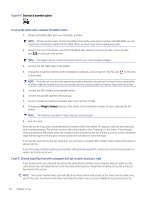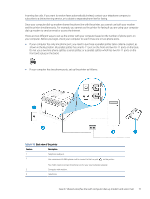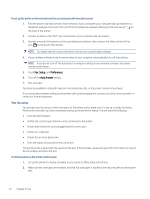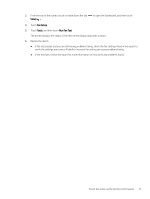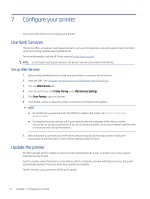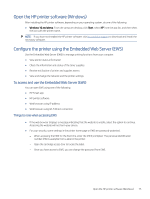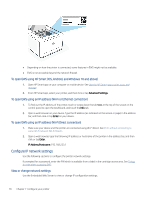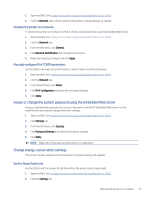HP LaserJet Pro MFP 3101-3108fdne User Guide - Page 87
Open the HP printer software (Windows), Con the printer using the Embedded Web Server (EWS)
 |
View all HP LaserJet Pro MFP 3101-3108fdne manuals
Add to My Manuals
Save this manual to your list of manuals |
Page 87 highlights
Open the HP printer software (Windows) After installing the HP printer software, depending on your operating system, do one of the following: ● Windows 10 and above: From the computer desktop, click Start, select HP from the app list, and then select the icon with the printer name. NOTE: If you have not installed the HP printer software, visit hp.com/plus-support to download and install the necessary software. Configure the printer using the Embedded Web Server (EWS) Use the Embedded Web Server (EWS) to manage printing functions from your computer. ● View printer status information ● Check the information and status of the toner supplies ● Receive notification of printer and supplies events ● View and change the network and the printer settings To access and use the Embedded Web Server (EWS) You can open EWS using one of the following: ● HP Smart app ● HP printer software ● Web browser using IP address ● Web browser using Wi-Fi Direct connection Things to note when accessing EWS ● If the web browser displays a message indicating that the website is unsafe, select the option to continue. Accessing the website will not harm your device. ● For your security, some settings in the printer home page or EWS are password-protected. - When accessing the EWS for the first time, enter the PIN if prompted. This personal identification number (PIN) is available from a label in the printer. - Open the cartridge access door to locate the label. - Once you have access to EWS, you can change the password from EWS. Open the HP printer software (Windows) 75