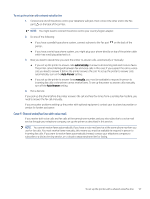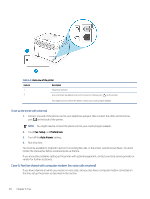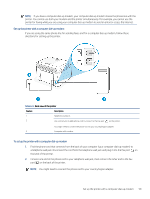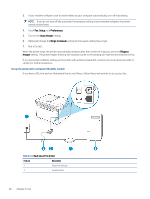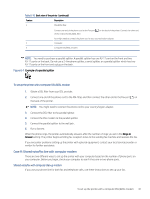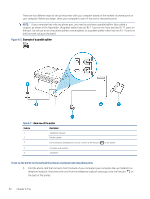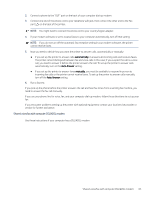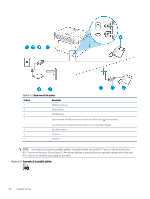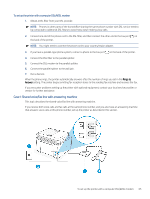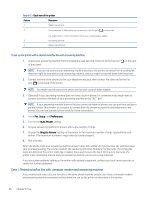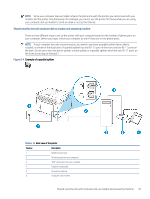HP LaserJet Pro MFP 3101-3108fdne User Guide - Page 74
Find the phone cord that connects from the back of your computer your computer dial-up modem to
 |
View all HP LaserJet Pro MFP 3101-3108fdne manuals
Add to My Manuals
Save this manual to your list of manuals |
Page 74 highlights
There are two different ways to set up the printer with your computer based on the number of phone ports on your computer. Before you begin, check your computer to see if it has one or two phone ports. NOTE: If your computer has only one phone port, you need to purchase a parallel splitter (also called a coupler), as shown in the illustration. (A parallel splitter has one RJ-11 port on the front and two RJ-11 ports on the back. Do not use a two-line phone splitter, a serial splitter, or a parallel splitter which has two RJ-11 ports on the front and a plug on the back.) Figure 6-2 Example of a parallel splitter Table 6-11 Back view of the printer Feature Description 1 Telephone wall jack. 2 Parallel splitter. 3 Use a minimum 26 AWG phone cord to connect to the Fax port 4 Computer with modem. 5 Telephone. on the printer. To set up the printer on the same phone line as a computer with two phone ports 1. Find the phone cord that connects from the back of your computer (your computer dial-up modem) to a telephone wall jack. Disconnect the cord from the telephone wall jack and plug it into the Fax port on the back of the printer. 62 Chapter 6 Fax