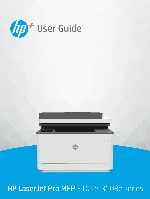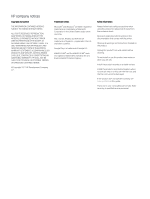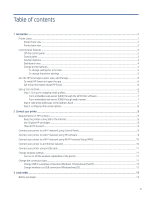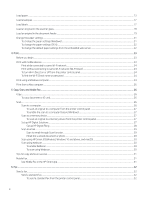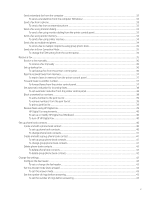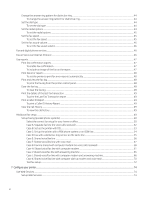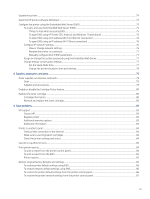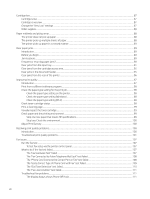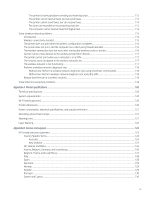Load paper
...........................................................................................................................................................................................
13
Load envelopes
...................................................................................................................................................................................
17
Load labels
...........................................................................................................................................................................................
17
Load an original on the scanner glass
.............................................................................................................................................
18
Load an original in the document feeder
........................................................................................................................................
19
Change the paper settings
................................................................................................................................................................
21
To change the paper settings (Windows)
...............................................................................................................................
21
To change the paper settings (OS X)
.......................................................................................................................................
22
To change the default paper settings from the embedded web server
...........................................................................
22
4 Print
............................................................................................................................................................................................................
23
Before you begin
.................................................................................................................................................................................
23
Print with mobile devices
...................................................................................................................................................................
23
Print while connected to same Wi-Fi network
.......................................................................................................................
24
Print without connecting to same Wi-Fi network (Wi-Fi Direct)
.........................................................................................
24
To turn Wi-Fi Direct on or off from the printer control panel
..............................................................................................
24
To find the Wi-Fi Direct name or password
............................................................................................................................
24
Print using a Windows computer
......................................................................................................................................................
24
Print from a Mac computer
................................................................................................................................................................
25
5
Copy, Scan, and Mobile Fax
....................................................................................................................................................................
26
Copy
.......................................................................................................................................................................................................
26
To copy document or ID card
....................................................................................................................................................
26
Scan
.......................................................................................................................................................................................................
26
Scan to a computer
....................................................................................................................................................................
26
To scan an original to a computer from the printer control panel
...........................................................................
27
To enable the scan to a computer feature (Windows)
................................................................................................
27
Scan to a memory device
..........................................................................................................................................................
27
To scan an original to a memory device from the printer control panel
..................................................................
27
Set up HP Digital Solutions
.......................................................................................................................................................
27
Set up HP Digital Filing
.....................................................................................................................................................
28
Scan to email
..............................................................................................................................................................................
29
Scan to email through Scan function
.............................................................................................................................
29
Email the scanned document or photo
.........................................................................................................................
29
Scan using HP Smart (iOS/Android, Windows 10 and above, and macOS)
.......................................................................
30
Scan using Webscan
..................................................................................................................................................................
30
To enable Webscan
...........................................................................................................................................................
30
To scan using Webscan
....................................................................................................................................................
30
Tips for copy and scan success
.........................................................................................................................................................
31
Mobile Fax
.............................................................................................................................................................................................
31
Use Mobile Fax in the HP Smart app
.......................................................................................................................................
31
6 Fax
..............................................................................................................................................................................................................
32
Send a fax
.............................................................................................................................................................................................
32
Send a standard fax
...................................................................................................................................................................
32
To send a standard fax from the printer control panel
...............................................................................................
32
iv