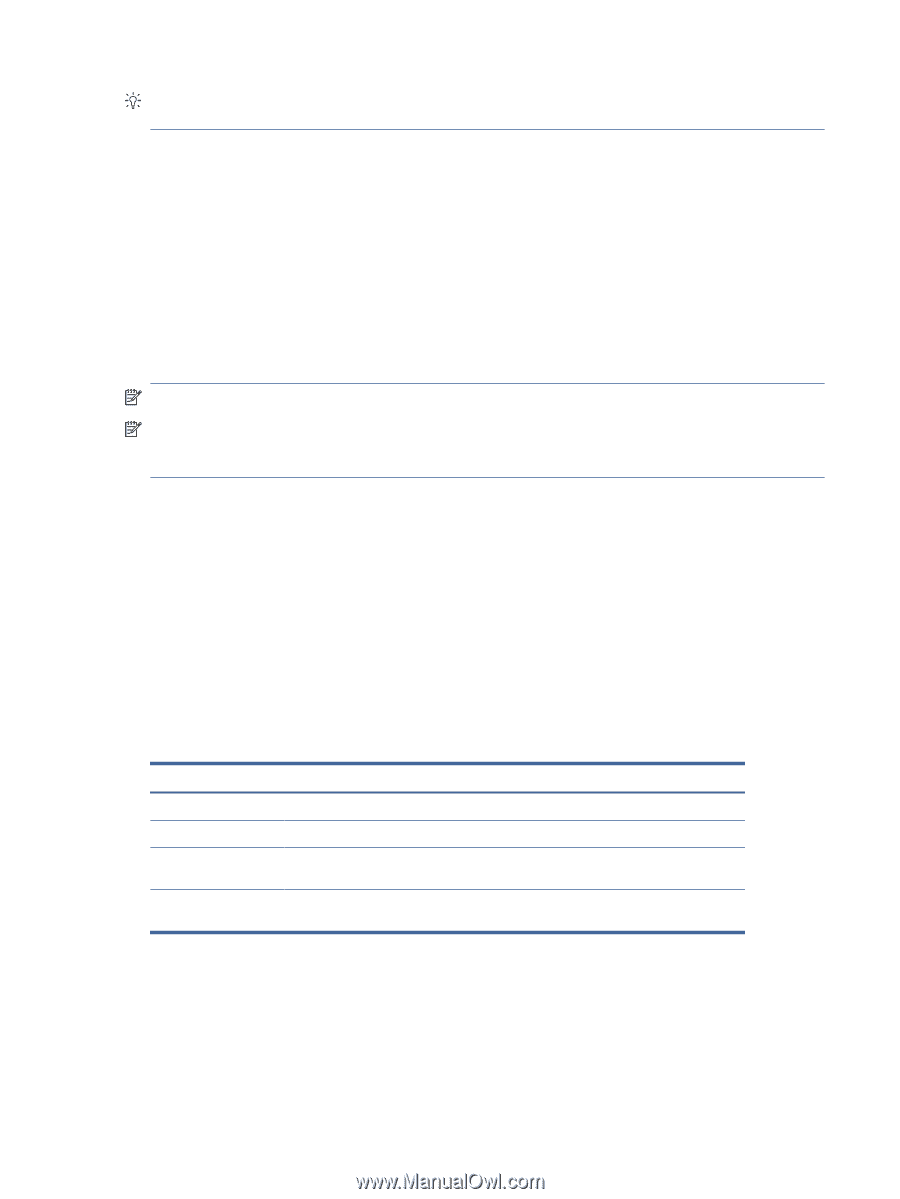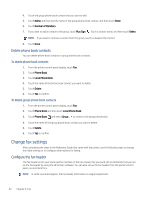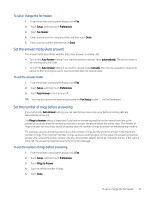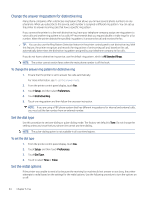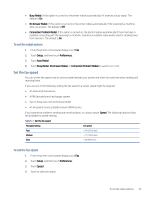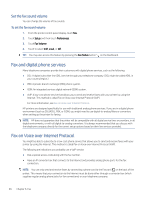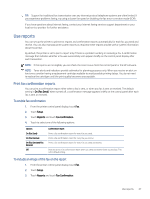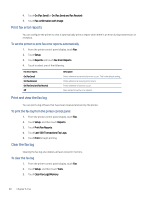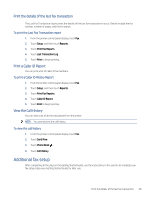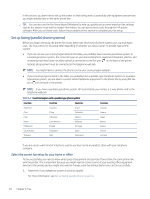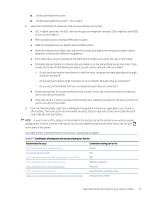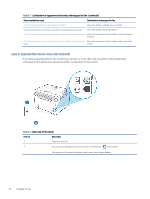HP LaserJet Pro MFP 3101-3108fdne User Guide - Page 59
Use reports, Print fax confirmation reports, To enable fax confirmation
 |
View all HP LaserJet Pro MFP 3101-3108fdne manuals
Add to My Manuals
Save this manual to your list of manuals |
Page 59 highlights
TIP: Support for traditional fax transmission over any Internet protocol telephone systems are often limited. If you experience problems faxing, try using a slower fax speed or disabling the fax error-correction mode (ECM). If you have questions about Internet faxing, contact your Internet faxing services support department or your local service provider for further assistance. Use reports You can set up the printer to print error reports and confirmation reports automatically for each fax you send and receive. You can also manually print system reports as required; these reports provide useful system information about the printer. By default, the printer is set to print a report only if there is a problem sending or receiving a fax. A confirmation message that indicates whether a fax was successfully sent appears briefly on the control panel display after each transaction. NOTE: If the reports are not legible, you can check the toner status from the control panel or the HP software. NOTE: Toner alerts and indicators provide estimates for planning purposes only. When you receive an alert on low toner, consider having a replacement cartridge available to avoid possible printing delays. You do not need to replace the cartridges until the print quality becomes unacceptable. Print fax confirmation reports You can print a confirmation report either when a fax is sent, or when any fax is sent or received. The default setting is On (Fax Send). When turned off, a confirmation message appears briefly on the control panel after each fax is sent or received. To enable fax confirmation 1. From the printer control panel display, touch Fax. 2. Touch Setup. 3. Touch Reports and touch Fax Confirmation. 4. Touch to select one of the following options. Options On (Fax Send) On (Fax Receive) On (Fax Send and Fax Receive) Off Confirmation report Prints a fax confirmation report for every fax you send. Prints a fax confirmation report for every fax you receive. Prints a fax confirmation report for every fax you send and receive. Does not print a fax confirmation report when you send and receive faxes successfully. This is the default setting. To include an image of the fax on the report 1. From the printer control panel display, touch Fax. 2. Touch Setup. 3. Touch Reports and touch Fax Confirmation. Use reports 47