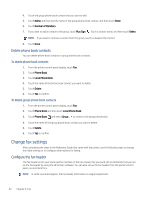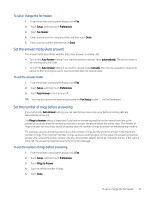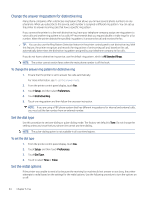HP LaserJet Pro MFP 3101-3108fdne User Guide - Page 51
To add a number to the junk fax list, To print a junk fax list, Receive faxes using HP Digital Fax
 |
View all HP LaserJet Pro MFP 3101-3108fdne manuals
Add to My Manuals
Save this manual to your list of manuals |
Page 51 highlights
To add a number to the junk fax list 1. From the printer control panel display, touch Fax. 2. Touch Setup. 3. Touch Preferences. 4. Touch Junk Fax Blocking. 5. Touch Plus Sign . 6. Do one of the following: ● To select a fax number to block from the call history list, touch Call History . ● Manually enter a fax number to block and touch Add. NOTE: Make sure you enter the fax number as it appears on the control panel display and not the fax number that appears on the fax header of the received fax, as these numbers can be different. To remove numbers from the junk fax list 1. From the printer control panel display, touch Fax. 2. Touch Setup. 3. Touch Preferences. 4. Touch Junk Fax Blocking. 5. Touch the number you want to remove and then touch Remove. To print a junk fax list 1. From the printer control panel display, touch Fax. 2. Touch Setup and then touch Reports. 3. Touch Print Fax Reports. 4. Touch Junk Fax Report. 5. Touch Print to begin printing. Receive faxes using HP Digital Fax You can use HP Digital Fax to automatically receive faxes and save them directly to your computer. This saves paper and toner. Received faxes are saved as TIFF (Tagged Image File Format) or PDF (Portable Document Format). The files are named in the following method: XXXX_YYYYYYYY_ZZZZZZ.tif, where X is the sender's information, Y is the date, and Z is the time that the fax was received. NOTE: Fax to Computer is available for receiving black-and-white faxes only. To add a number to the junk fax list 39