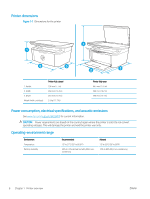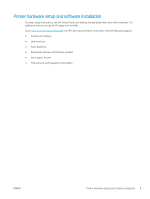HP LaserJet Pro MFP M28-M31 User Guide - Page 21
Load and print envelopes, Introduction, Print envelopes, Envelope orientation, Print, Properties
 |
View all HP LaserJet Pro MFP M28-M31 manuals
Add to My Manuals
Save this manual to your list of manuals |
Page 21 highlights
Load and print envelopes Introduction The following information describes how to print and load envelopes. Tray 1 holds up to 5 envelopes. To print envelopes using the manual feed option, follow these steps to select the correct settings in the print driver, and then load the envelopes into the tray after sending the print job to the printer. Print envelopes 1. From the software program, select the Print option. 2. Select the printer from the list of printers, and then click or tap the Properties or Preferences button to open the print driver. NOTE: The name of the button varies for different software programs. NOTE: In Windows 10, 8.1, and 8, these applications will have a different layout with different features than what is described below for desktop applications. To access the print feature from a Start screen app, complete the following steps: ● Windows 10: Select Print, and then select the printer. ● Windows 8 or 8.1: Select Devices, select Print, and then select the printer. 3. Click or tap the Paper/Quality tab. 4. In the Media drop-down list, select Envelope. 5. Click the OK button to close the Document Properties dialog box. 6. In the Print dialog box, click the OK button to print the job. Envelope orientation Tray Tray 1 Envelope size Envelope #10, Envelope C5, Envelope DL How to load envelopes Face up Short, postage end toward the back of the tray ENWW Load and print envelopes 13