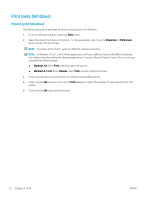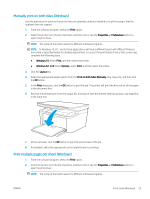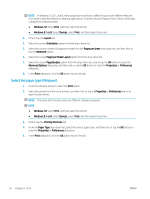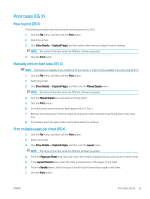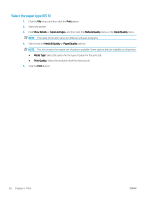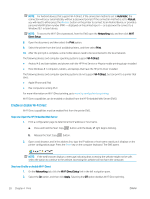HP LaserJet Pro MFP M28-M31 User Guide - Page 31
Manually print on both sides (Windows), Print multiple s per sheet (Windows), Print, Properties
 |
View all HP LaserJet Pro MFP M28-M31 manuals
Add to My Manuals
Save this manual to your list of manuals |
Page 31 highlights
Manually print on both sides (Windows) Use this procedure for printers that do not have an automatic duplexer installed or to print on paper that the duplexer does not support. 1. From the software program, select the Print option. 2. Select the printer from the list of printers, and then click or tap the Properties or Preferences button to open the print driver. NOTE: The name of the button varies for different software programs. NOTE: In Windows 10, 8.1, and 8, these applications will have a different layout with different features from what is described below for desktop applications. To access the print feature from a Start screen app, complete the following steps: ● Windows 10: Select Print, and then select the printer. ● Windows 8.1 or 8: Select Devices, select Print, and then select the printer. 3. Click the Layout tab. 4. Select the appropriate duplex option from the Print on Both Sides Manually drop-down list, and then click the OK button. 5. In the Print dialog box, click the OK button to print the job. The printer will print the first side of all the pages in the document first. 6. Retrieve the printed stack from the output bin, and place it with the printed-side facing down, top edge first in the input tray. 123 7. At the computer, click the OK button to print the second side of the job. 8. If prompted, select the appropriate control panel button to continue. Print multiple pages per sheet (Windows) 1. From the software program, select the Print option. 2. Select the printer from the list of printers, and then click or tap the Properties or Preferences button to open the print driver. NOTE: The name of the button varies for different software programs. ENWW Print tasks (Windows) 23