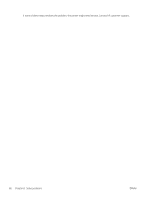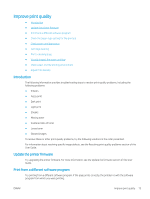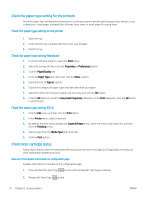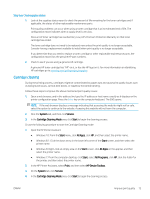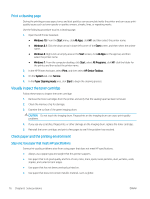HP LaserJet Pro MFP M28-M31 User Guide - Page 79
Clear jams from the output areas, Keep the print cartridge door open, and then with both hands
 |
View all HP LaserJet Pro MFP M28-M31 manuals
Add to My Manuals
Save this manual to your list of manuals |
Page 79 highlights
Clear jams from the output areas CAUTION: Do not use sharp objects, such as tweezers or needle-nose pliers, to remove jams. Damage caused by sharp objects will not be covered by the warranty. 1. Open the print-cartridge door, and then remove the print cartridge. 2. Keep the print cartridge door open, and then with both hands, grasp the side of the jammed media that is most visible (this includes the middle), and carefully pull it free from the product. ENWW Clear paper jams 71

Clear jams from the output areas
CAUTION:
Do not use sharp objects, such as tweezers or needle-nose pliers, to remove jams. Damage caused
by sharp objects will not be covered by the warranty.
1.
Open the print-cartridge door, and then remove the print cartridge.
2.
Keep the print cartridge door open, and then with both hands, grasp the side of the jammed media that is
most visible (this includes the middle), and carefully pull it free from the product.
ENWW
Clear paper jams
71