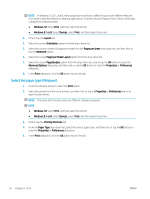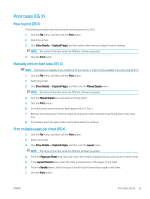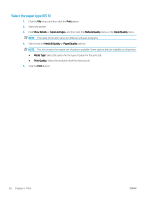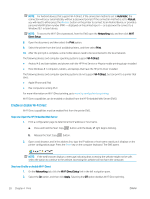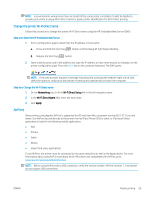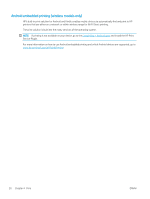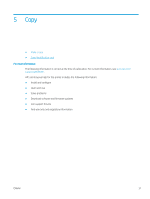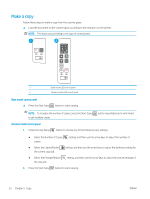HP LaserJet Pro MFP M28-M31 User Guide - Page 37
Change the printer Wi-Fi Direct name, AirPrint
 |
View all HP LaserJet Pro MFP M28-M31 manuals
Add to My Manuals
Save this manual to your list of manuals |
Page 37 highlights
NOTE: In environments where more than one model of the same printer is installed, it might be helpful to provide each printer a unique Wi-Fi Direct name for easier printer identification for Wi-Fi Direct printing. Change the printer Wi-Fi Direct name Follow this procedure to change the printer Wi-Fi Direct name using the HP Embedded Web Server (EWS): Step one: Open the HP Embedded Web Server 1. Print a configuration page to determine the IP address or host name. a. Press and hold the Start Copy button until the Ready light begins blinking. b. Release the Start Copy button. 2. Open a web browser, and in the address line, type the IP address or host name exactly as it displays on the printer configuration page. Press the Enter key on the computer keyboard. The EWS opens. NOTE: If the web browser displays a message indicating that accessing the website might not be safe, select the option to continue to the website. Accessing this website will not harm the computer. Step two: Change the Wi-Fi Direct name 1. On the Networking tab, click the Wi-Fi Direct Setup link in the left navigation pane. 2. In the Wi-Fi Direct Name field, enter the new name. 3. Click Apply. AirPrint Direct printing using Apple's AirPrint is supported for iOS and from Mac computers running OS X 10.7 Lion and newer. Use AirPrint to print directly to the printer from an iPad, iPhone (3GS or later), or iPod touch (third generation or later) in the following mobile applications: ● Mail ● Photos ● Safari ● iBooks ● Select third-party applications To use AirPrint, the printer must be connected to the same network (sub-net) as the Apple device. For more information about using AirPrint and about which HP printers are compatible with AirPrint, go to www.hp.com/go/LaserJetMobilePrinting. NOTE: Before using AirPrint with a USB connection, verify the version number. AirPrint versions 1.3 and earlier do not support USB connections. ENWW Mobile printing 29