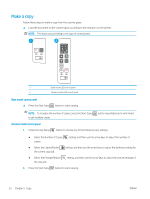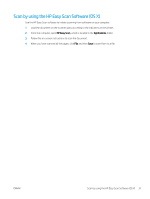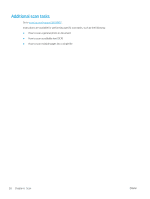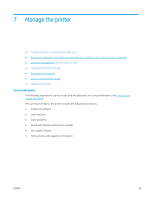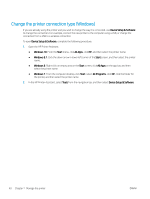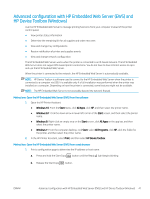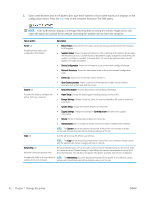HP LaserJet Pro MFP M28-M31 User Guide - Page 45
Scan by using the HP Easy Scan Software (OS X), HP Easy Scan, Applications
 |
View all HP LaserJet Pro MFP M28-M31 manuals
Add to My Manuals
Save this manual to your list of manuals |
Page 45 highlights
Scan by using the HP Easy Scan Software (OS X) Use the HP Easy Scan software to initiate scanning from software on your computer. 1. Load the document on the scanner glass according to the indicators on the printer. 2. From the computer, open HP Easy Scan, which is located in the Applications folder. 3. Follow the on-screen instructions to scan the document. 4. When you have scanned all the pages, click File and then Save to save them to a file. ENWW Scan by using the HP Easy Scan Software (OS X) 37

Scan by using the HP Easy Scan Software (OS X)
Use the HP Easy Scan software to initiate scanning from software on your computer.
1.
Load the document on the scanner glass according to the indicators on the printer.
2.
From the computer, open
HP Easy Scan
, which is located in the
Applications
folder.
3.
Follow the on-screen instructions to scan the document.
4.
When you have scanned all the pages, click
File
and then
Save
to save them to a file.
ENWW
Scan by using the HP Easy Scan Software (OS X)
37