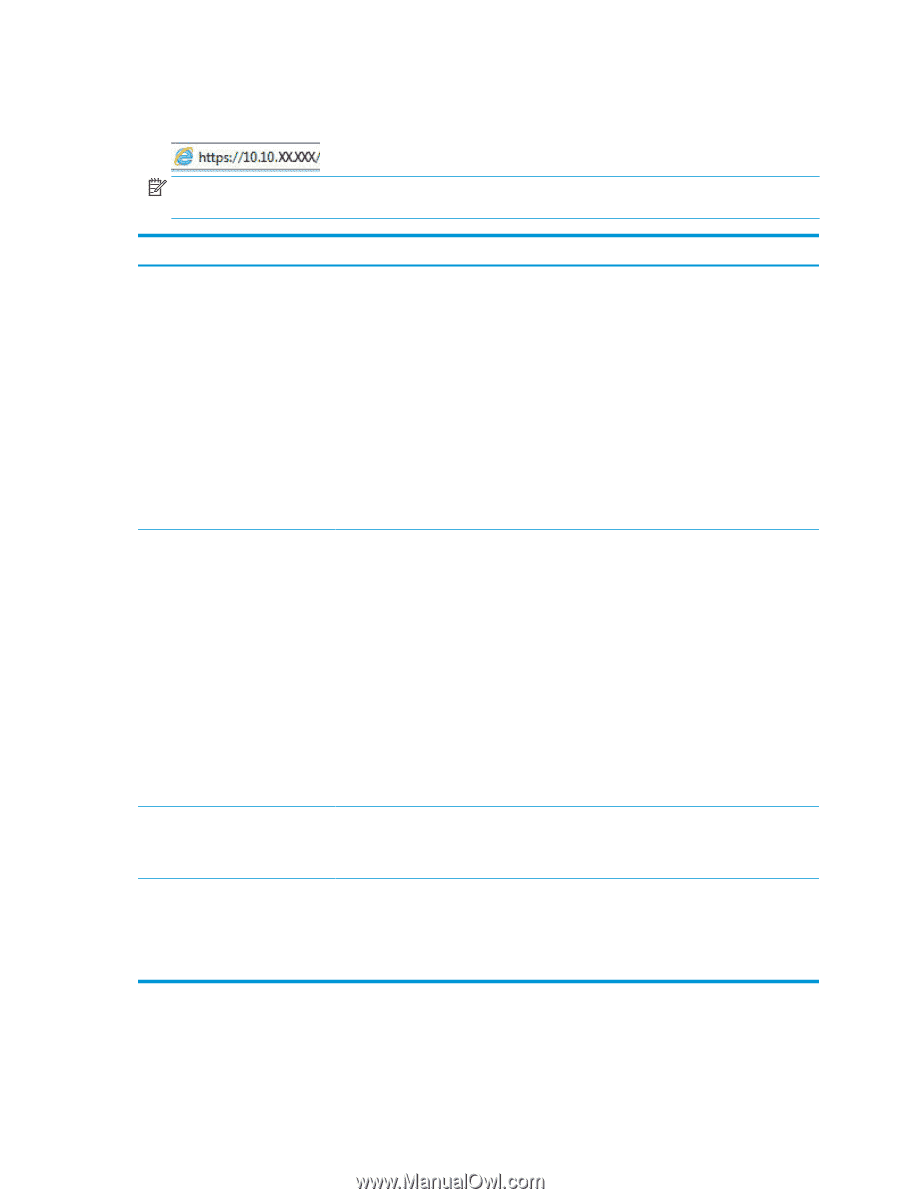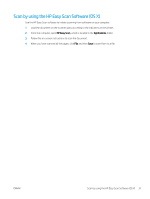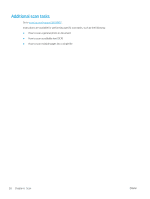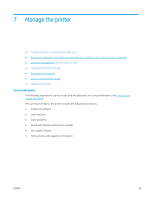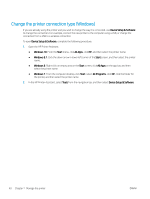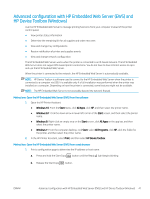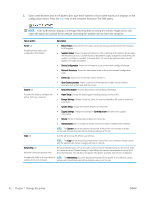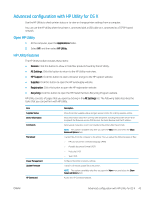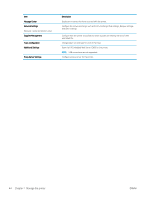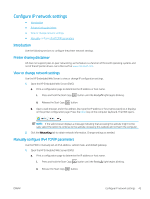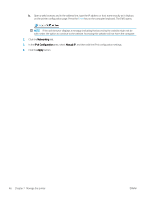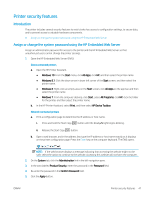HP LaserJet Pro MFP M28-M31 User Guide - Page 50
select the option to continue to the website. Accessing this website will not harm the computer.
 |
View all HP LaserJet Pro MFP M28-M31 manuals
Add to My Manuals
Save this manual to your list of manuals |
Page 50 highlights
2. Open a web browser, and in the address line, type the IP address or host name exactly as it displays on the configuration report. Press the Enter key on the computer keyboard. The EWS opens. NOTE: If the web browser displays a message indicating that accessing the website might not be safe, select the option to continue to the website. Accessing this website will not harm the computer. Tab or section Description Home tab Provides printer, status, and configuration information. ● Device Status: Shows the printer status and shows the approximate percent life remaining of HP supplies. ● Supplies Status: Shows the approximate percent life remaining of HP supplies. Actual supply life remaining can vary. Consider having a replacement supply available to install when print quality is no longer acceptable. The supply does not need to be replaced unless the print quality is no longer acceptable. ● Device Configuration: Shows the information found on the printer configuration page. ● Network Summary: Shows the information found on the printer network configuration page. ● Event Log: Shows a list of all printer events and errors. System tab ● Open Source Licenses: Shows a summary of the licenses for open source software programs that can be used with the printer. ● Device Information: Provides basic printer and company information. Provides the ability to configure the printer from your computer. ● Paper Setup: Change the default paper-handling settings for the printer. ● Energy Settings: Change the default times for entering Sleep/Auto Off mode or automatic shut down. ● System Setup: Change the system defaults for the printer. ● Supply Settings: Change the settings for Cartridge is low alert and other supplies information. ● Service: Perform the cleaning procedure on the printer. ● Administration: Set or change the printer password. Enable or disable printer features. NOTE: The System tab can be password-protected. If this printer is on a network, always consult with the administrator before changing settings on this tab. Copy tab Use this tab to set up the default copy settings. NOTE: The Copy tab can be password-protected. If this printer is on a network, always consult with the administrator before changing settings on this tab. Networking tab (Network-connected printers only) Network administrators can use this tab to control network-related settings for the printer when it is connected to an IP-based network. It also allows the network administrator to set up Wi-Fi Direct functionality. This tab does not appear if the printer is directly connected to a computer. Provides the ability to change network NOTE: The Networking tab can be password-protected. If this printer is on a network, always settings from your computer. consult with the administrator before changing settings on this tab. 42 Chapter 7 Manage the printer ENWW