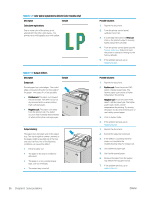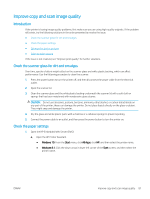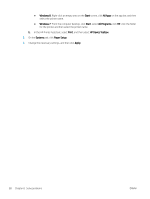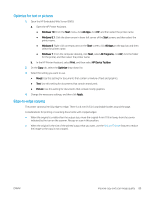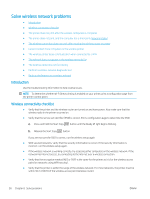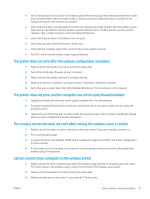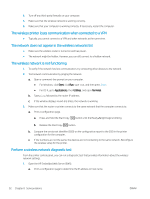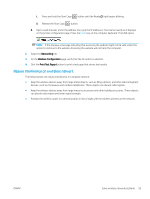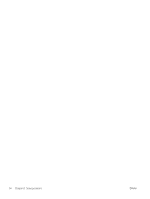HP LaserJet Pro MFP M28-M31 User Guide - Page 97
Optimize for text or pictures, Edge-to-edge copying, Windows 10, Start, All Apps, All Programs, Print
 |
View all HP LaserJet Pro MFP M28-M31 manuals
Add to My Manuals
Save this manual to your list of manuals |
Page 97 highlights
Optimize for text or pictures 1. Open the HP Embedded Web Server (EWS): a. Open the HP Printer Assistant. ● Windows 10: From the Start menu, click All Apps, click HP, and then select the printer name. ● Windows 8.1: Click the down arrow in lower left corner of the Start screen, and then select the printer name. ● Windows 8: Right-click an empty area on the Start screen, click All Apps on the app bar, and then select the printer name. ● Windows 7: From the computer desktop, click Start, select All Programs, click HP, click the folder for the printer, and then select the printer name. b. In the HP Printer Assistant, select Print, and then select HP Device Toolbox. 2. On the Copy tab, select the Optimize drop-down list. 3. Select the setting you want to use. ● Mixed: Use this setting for documents that contain a mixture of text and graphics. ● Text: Use this setting for documents that contain mostly text. ● Picture: Use this setting for documents that contain mostly graphics. 4. Change the necessary settings, and then click Apply. Edge-to-edge copying The printer cannot print fully edge-to-edge. There is a 4 mm (1/6 in) unprintable border around the page. Considerations for printing or scanning documents with cropped edges: ● When the original is smaller than the output size, move the original 4 mm (1/6 in) away from the corner indicated by the icon on the scanner. Recopy or scan in this position. ● When the original is the size of the printed output that you want, use the Reduce/Enlarge feature to reduce the image so the copy is not cropped. ENWW Improve copy and scan image quality 89