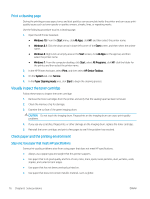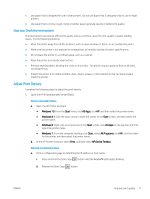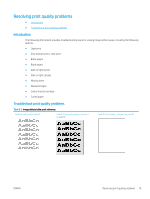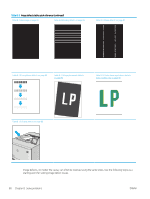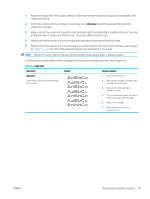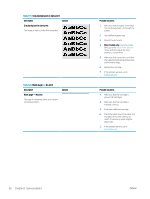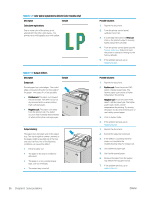HP LaserJet Pro MFP M28-M31 User Guide - Page 89
Make sure that the printer is within the supported operating temperature/humidity range.
 |
View all HP LaserJet Pro MFP M28-M31 manuals
Add to My Manuals
Save this manual to your list of manuals |
Page 89 highlights
1. Reprint the document. Print quality defects can be intermittent in nature or can go away completely with continued printing. 2. Check the condition of the cartridge. If a cartridge is in a Very Low state (it has passed the rated life), replace the cartridge. 3. Make sure that the driver and tray print mode settings match the media that is loaded in the tray. Try using a different ream of media or a different tray. Try using a different print mode. 4. Make sure that the printer is within the supported operating temperature/humidity range. 5. Make sure that the paper type, size, and weight are supported by the printer. See the printer support page at support.hp.com for a list of the supported paper sizes and types for the printer. NOTE: The term "fusing" refers to the part of the printing process where toner is affixed to paper. The following examples depict letter-size paper that has passed through the printer short-edge first. Table 8-4 Light print Description Light print: The printed content on the entire page is light or faded. Sample Possible solutions 1. Reprint the document. 2. Remove the cartridge, and then shake it to redistribute the toner. 3. Make sure that the cartridge is installed correctly. 4. Print a configuration report and check for life and usage of the cartridge. 5. Replace the cartridge. 6. If the problem persists, go to support.hp.com. ENWW Resolving print quality problems 81