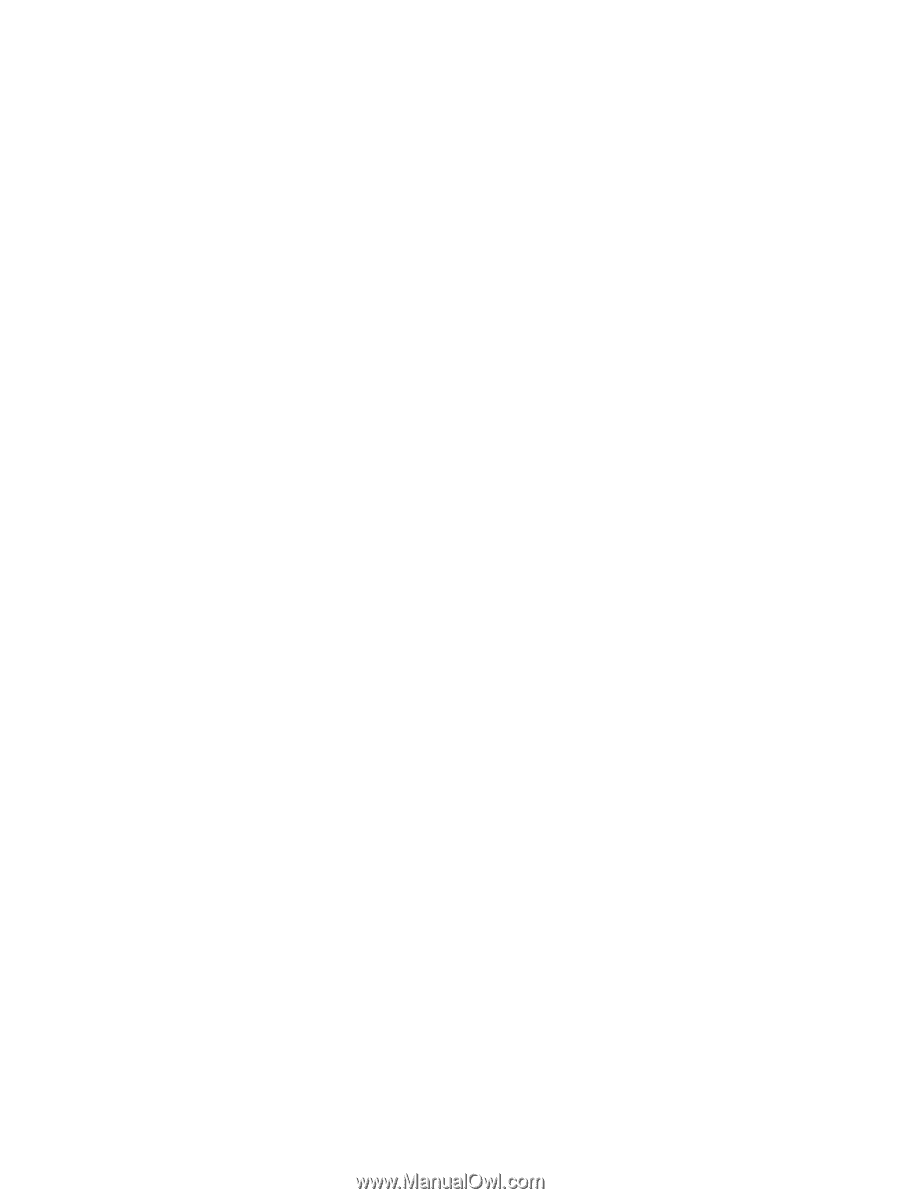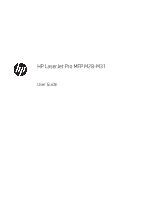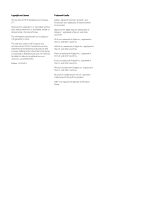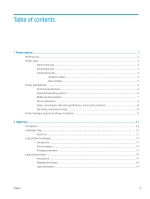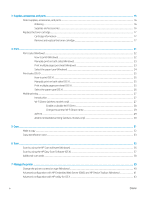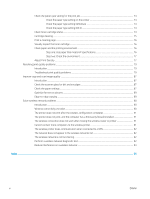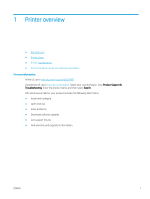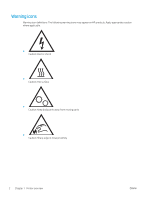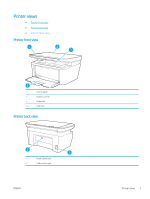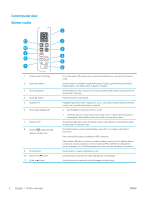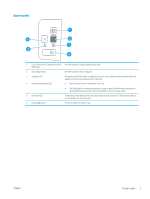Check the paper-type setting for the print job
.............................................................................................
74
Check the paper type setting on the printer
.............................................................................
74
Check the paper type setting (Windows)
..................................................................................
74
Check the paper type setting (OS X)
..........................................................................................
74
Check toner-cartridge status
...........................................................................................................................
74
Cartridge cleaning
..............................................................................................................................................
75
Print a cleaning page
.........................................................................................................................................
76
Visually inspect the toner cartridge
................................................................................................................
76
Check paper and the printing environment
...................................................................................................
76
Step one: Use paper that meets HP specifications
..................................................................
76
Step two: Check the environment
..............................................................................................
77
Adjust Print Density
...........................................................................................................................................
77
Resolving print quality problems
.........................................................................................................................................
79
Introduction
........................................................................................................................................................
79
Troubleshoot print quality problems
.............................................................................................................
79
Improve copy and scan image quality
................................................................................................................................
87
Introduction
........................................................................................................................................................
87
Check the scanner glass for dirt and smudges
.............................................................................................
87
Check the paper settings
..................................................................................................................................
87
Optimize for text or pictures
............................................................................................................................
89
Edge-to-edge copying
......................................................................................................................................
89
Solve wireless network problems
.......................................................................................................................................
90
Introduction
........................................................................................................................................................
90
Wireless connectivity checklist
........................................................................................................................
90
The printer does not print after the wireless configuration completes
....................................................
91
The printer does not print, and the computer has a third-party firewall installed
.................................
91
The wireless connection does not work after moving the wireless router or printer
............................
91
Cannot connect more computers to the wireless printer
...........................................................................
91
The wireless printer loses communication when connected to a VPN
.....................................................
92
The network does not appear in the wireless networks list
.......................................................................
92
The wireless network is not functioning
........................................................................................................
92
Perform a wireless network diagnostic test
.................................................................................................
92
Reduce interference on a wireless network
..................................................................................................
93
Index
.............................................................................................................................................................................................................
95
vi
ENWW