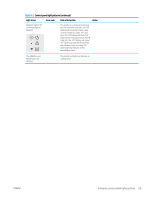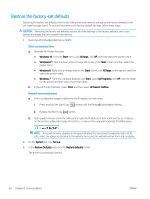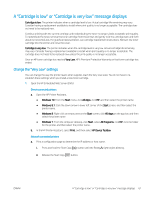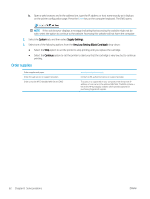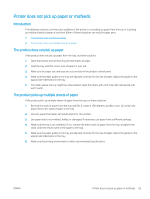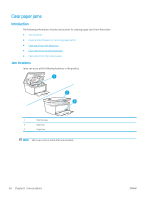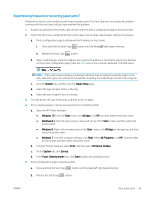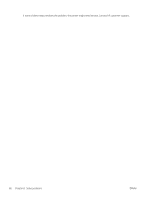HP LaserJet Pro MFP M28-M31 User Guide - Page 72
Clear paper jams, Introduction, Jam locations
 |
View all HP LaserJet Pro MFP M28-M31 manuals
Add to My Manuals
Save this manual to your list of manuals |
Page 72 highlights
Clear paper jams Introduction The following information includes instructions for clearing paper jams from the printer. ● Jam locations ● Experiencing frequent or recurring paper jams? ● Clear jams from the input tray ● Clear jams from inside the product ● Clear jams from the output areas Jam locations Jams can occur at the following locations in the product. 1 2 3 1 Internal areas 2 Input tray 3 Output bin NOTE: Jams can occur in more than one location. 64 Chapter 8 Solve problems ENWW

Clear paper jams
Introduction
The following information includes instructions for clearing paper jams from the printer.
●
Jam locations
●
Experiencing frequent or recurring paper jams?
●
Clear jams from the input tray
●
Clear jams from inside the product
●
Clear jams from the output areas
Jam locations
Jams can occur at the following locations in the product.
1
2
3
1
Internal areas
2
Input tray
3
Output bin
NOTE:
Jams can occur in more than one location.
64
Chapter 8
Solve problems
ENWW