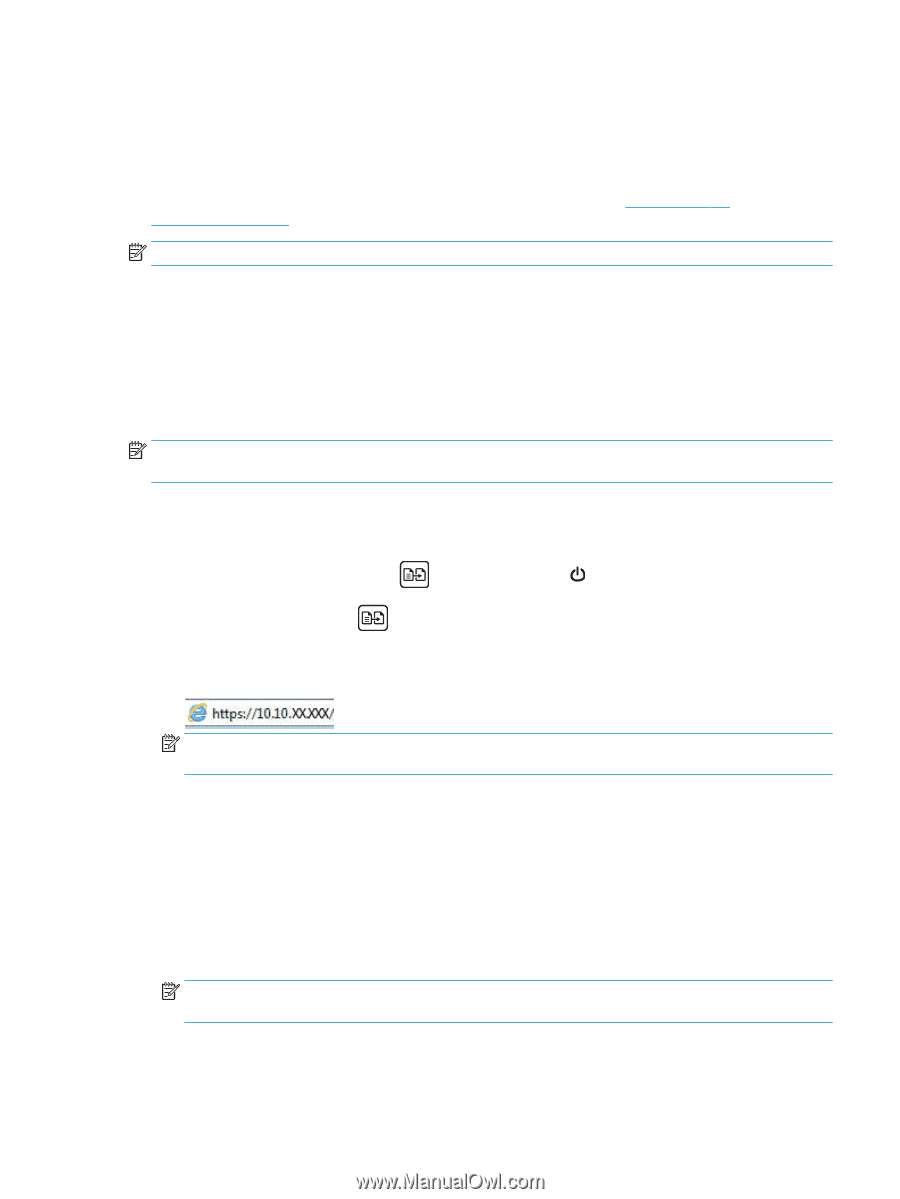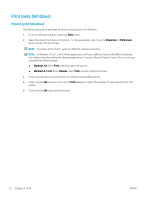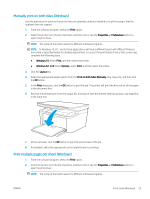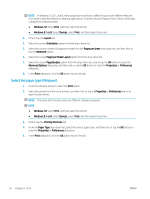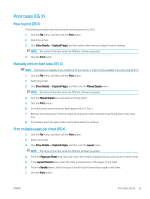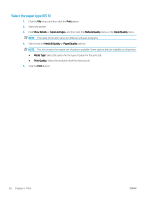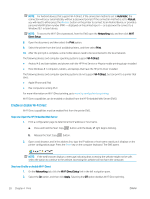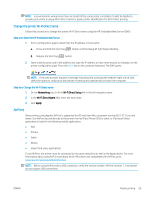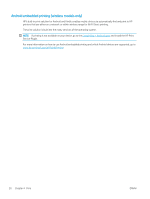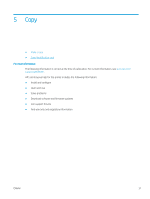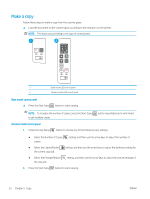HP LaserJet Pro MFP M28-M31 User Guide - Page 35
Mobile printing, Introduction, Wi-Fi Direct (wireless models only), Release the Start Copy
 |
View all HP LaserJet Pro MFP M28-M31 manuals
Add to My Manuals
Save this manual to your list of manuals |
Page 35 highlights
Mobile printing Introduction HP offers multiple mobile solutions to enable easy printing to an HP printer from a laptop, tablet, smartphone, or other mobile device. To see the full list and to determine the best choice, go to www.hp.com/go/ LaserJetMobilePrinting. NOTE: Update the printer firmware to ensure all mobile printing capabilities are supported. Wi-Fi Direct (wireless models only) Wi-Fi Direct enables printing from a wireless mobile device without requiring a connection to a network or the Internet. Wi-Fi Direct does not support all mobile operating systems. If the mobile device does not support Wi-Fi Direct, you must change the wireless network connection of the device to the Wi-Fi Direct connection of the printer before printing. NOTE: For non-Wi-Fi Direct capable mobile devices, the Wi-Fi Direct connection only enables printing. After using Wi-Fi Direct to print, you must reconnect to a local network in order to access the Internet. To access the printer Wi-Fi Direct connection, complete the following steps: 1. Print a configuration page to determine the IP address or host name. a. Press and hold the Start Copy button until the Ready light begins blinking. b. Release the Start Copy button. 2. Open a web browser, and in the address line, type the IP address or host name exactly as it displays on the printer configuration page. Press the Enter key on the computer keyboard. The EWS opens. NOTE: If the web browser displays a message indicating that accessing the website might not be safe, select the option to continue to the website. Accessing this website will not harm the computer. 3. On the Networking tab, click the Wi-Fi Direct Setup link in the left navigation pane. 4. Choose one of the following connection methods: ● Manual ● Automatic 5. On the mobile device, open the Wi-Fi or the Wi-Fi Direct menu. 6. From the list of available networks, select the printer name. NOTE: If the printer name does not display, you might be out of range of the Wi-Fi Direct signal. Move the device closer to the printer. 7. If prompted, enter the Wi-Fi Direct password. ENWW Mobile printing 27