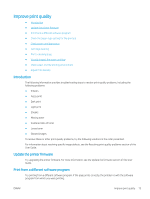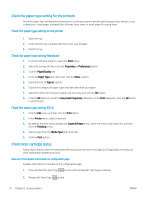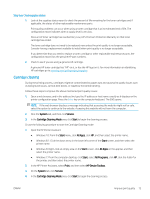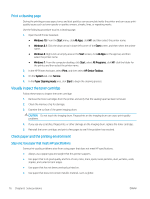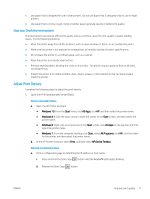HP LaserJet Pro MFP M28-M31 User Guide - Page 81
Improve print quality, Introduction, Update the printer firmware - user guide
 |
View all HP LaserJet Pro MFP M28-M31 manuals
Add to My Manuals
Save this manual to your list of manuals |
Page 81 highlights
Improve print quality ● Introduction ● Update the printer firmware ● Print from a different software program ● Check the paper-type setting for the print job ● Check toner-cartridge status ● Cartridge cleaning ● Print a cleaning page ● Visually inspect the toner cartridge ● Check paper and the printing environment ● Adjust Print Density Introduction The following information provides troubleshooting steps to resolve print-quality problems, including the following problems: ● Smears ● Fuzzy print ● Dark print ● Light print ● Streaks ● Missing toner ● Scattered dots of toner ● Loose toner ● Skewed images To resolve these or other print-quality problems, try the following solutions in the order presented. For information about resolving specific image defects, see the Resolving print quality problems section of this User Guide. Update the printer firmware Try upgrading the printer firmware. For more information, see the Update the firmware section of this User Guide. Print from a different software program Try printing from a different software program. If the page prints correctly, the problem is with the software program from which you were printing. ENWW Improve print quality 73