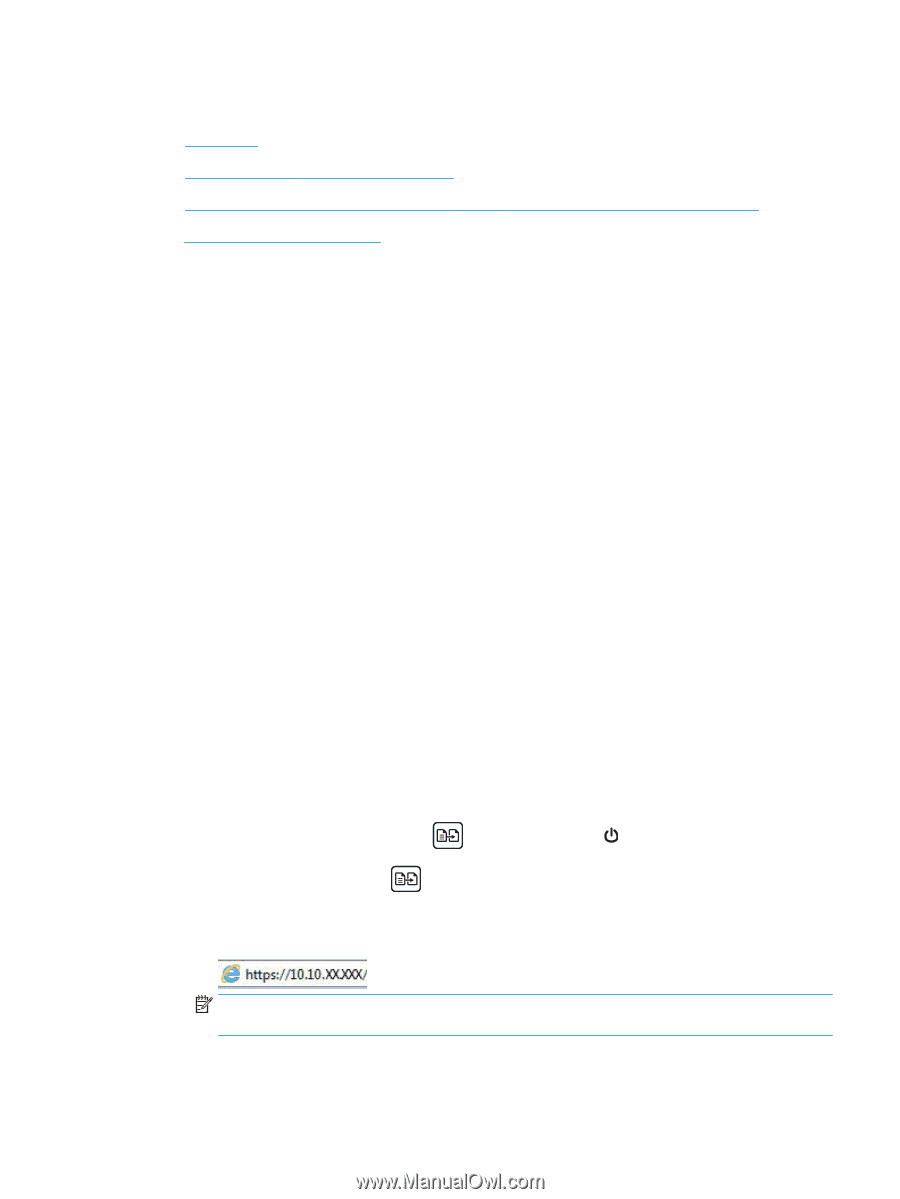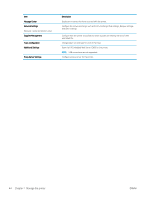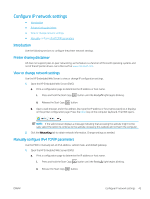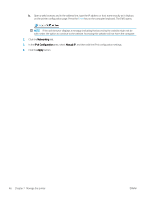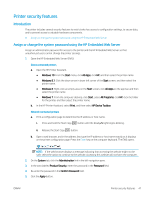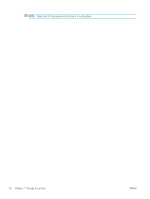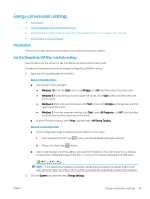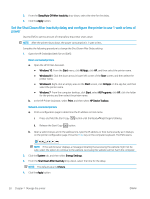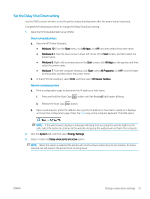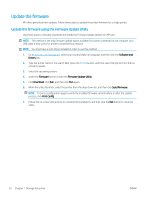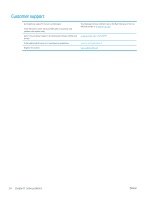HP LaserJet Pro MFP M28-M31 User Guide - Page 57
Energy-conservation settings, Introduction, Set the Sleep/Auto Off After Inactivity setting
 |
View all HP LaserJet Pro MFP M28-M31 manuals
Add to My Manuals
Save this manual to your list of manuals |
Page 57 highlights
Energy-conservation settings ● Introduction ● Set the Sleep/Auto Off After Inactivity setting ● Set the Shut Down After Inactivity delay and configure the printer to use 1 watt or less of power ● Set the Delay Shut Down setting Introduction The printer includes several economy features to conserve energy and supplies. Set the Sleep/Auto Off After Inactivity setting Use the EWS to set the amount of idle time before the printer enters sleep mode. Complete the following procedure to change the Sleep/Auto Off After setting: 1. Open the HP Embedded Web Server (EWS): Direct-connected printers a. Open the HP Printer Assistant. ● Windows 10: From the Start menu, click All Apps, click HP, and then select the printer name. ● Windows 8.1: Click the down arrow in lower left corner of the Start screen, and then select the printer name. ● Windows 8: Right-click an empty area on the Start screen, click All Apps on the app bar, and then select the printer name. ● Windows 7: From the computer desktop, click Start, select All Programs, click HP, click the folder for the printer, and then select the printer name. b. In the HP Printer Assistant, select Print, and then select HP Device Toolbox. Network-connected printers a. Print a configuration page to determine the IP address or host name. i. Press and hold the Start Copy button until the Ready light begins blinking. ii. Release the Start Copy button. b. Open a web browser, and in the address line, type the IP address or host name exactly as it displays on the printer configuration page. Press the Enter key on the computer keyboard. The EWS opens. NOTE: If the web browser displays a message indicating that accessing the website might not be safe, select the option to continue to the website. Accessing this website will not harm the computer. 2. Click the System tab, and then select Energy Settings. ENWW Energy-conservation settings 49