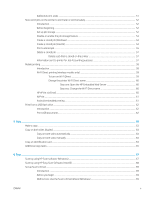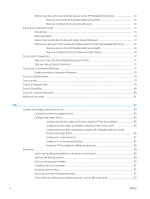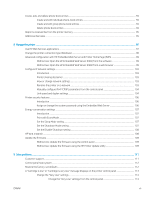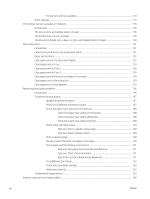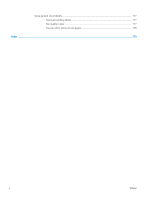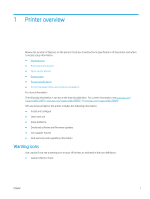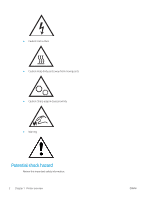Introduction
......................................................................................................................................................
162
Check the scanner glass for dirt and smudges
..........................................................................................
162
Check the paper settings
...............................................................................................................................
163
Check the image adjustment settings
.........................................................................................................
163
Optimize for text or pictures
.........................................................................................................................
163
Check the scanner resolution and color settings on the computer
........................................................
164
Resolution and color guidelines
...............................................................................................
164
Color
..............................................................................................................................................
165
Edge-to-edge copying
....................................................................................................................................
165
Clean the pickup rollers and separation pad in the document feeder
....................................................
165
Improve fax image quality
..................................................................................................................................................
167
Introduction
......................................................................................................................................................
167
Check the scanner glass for dirt and smudges
..........................................................................................
167
Check the send-fax resolution settings
.......................................................................................................
168
Check the Error Correction Mode setting
....................................................................................................
168
Send to a different fax machine
....................................................................................................................
168
Check the sender's fax machine
...................................................................................................................
168
Solve wired network problems
..........................................................................................................................................
169
Introduction
......................................................................................................................................................
169
Poor physical connection
...............................................................................................................................
169
The computer is using the incorrect IP address for the printer
...............................................................
169
The computer is unable to communicate with the printer
.......................................................................
169
The printer is using incorrect link and duplex settings for the network
.................................................
170
New software programs might be causing compatibility problems
.......................................................
170
The computer or workstation might be set up incorrectly
.......................................................................
170
The printer is disabled, or other network settings are incorrect
.............................................................
170
Solve wireless network problems
.....................................................................................................................................
171
Introduction
......................................................................................................................................................
171
Wireless connectivity checklist
......................................................................................................................
171
The printer does not print after the wireless configuration completes
..................................................
172
The printer does not print, and the computer has a third-party firewall installed
...............................
172
The wireless connection does not work after moving the wireless router or printer
..........................
172
Cannot connect more computers to the wireless printer
.........................................................................
173
The wireless printer loses communication when connected to a VPN
...................................................
173
The network does not appear in the wireless networks list
....................................................................
173
The wireless network is not functioning
.....................................................................................................
173
Perform a wireless network diagnostic test
...............................................................................................
174
Reduce interference on a wireless network
................................................................................................
174
Solve fax problems
..............................................................................................................................................................
175
Introduction
......................................................................................................................................................
175
Fax troubleshooting checklist
.......................................................................................................................
175
ENWW
ix