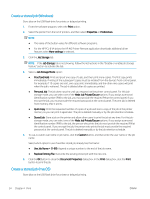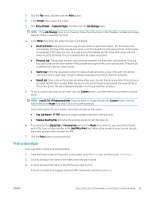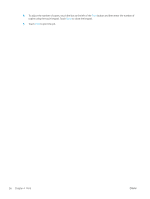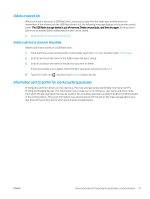HP LaserJet Pro MFP M329 User Guide - Page 71
Wi-Fi Direct printing (wireless models only), To turn on Wi-Fi Direct
 |
View all HP LaserJet Pro MFP M329 manuals
Add to My Manuals
Save this manual to your list of manuals |
Page 71 highlights
Wi-Fi Direct printing (wireless models only) Wi-Fi Direct enables printing from a wireless mobile device without requiring a connection to a network or the Internet. ● To turn on Wi-Fi Direct ● Change the printer Wi-Fi Direct name NOTE: Not all mobile operating systems are currently supported by Wi-Fi Direct. Use Wi-Fi Direct to print wirelessly from the following devices: ● Android mobile devices compatible with the Android embedded print solution ● iPhone, iPad, or iPod touch using Apple AirPrint or the HP Smart app ● Android mobile devices using the HP Smart app or the Android embedded print solution ● PC and Mac devices using the HP ePrint Software ● HP Roam For more information on Wi-Fi Direct printing, go to www.hp.com/go/wirelessprinting. Wi-Fi Direct can be enabled or disabled from the printer control panel. To turn on Wi-Fi Direct To print wirelessly from mobile devices, Wi-Fi Direct must be turned on. Follow these steps to turn on Wi-Fi Direct from the printer control panel. 1. From the Home screen on the printer control panel, swipe the tab at the top of the screen downward to open the Dashboard, and then touch the Wi-Fi Direct icon . 2. Touch the Settings icon . 3. If Wi-Fi Direct is set to Off, touch the switch to turn it on. NOTE: In environments where more than one model of the same printer is installed, it might be helpful to provide each printer a unique Wi-Fi Direct name for easier printer identification when using Wi-Fi Direct printing. To view the Wi-Fi Direct Name on the printer control panel, go to the Home screen, swipe the Dashboard tab downward, and then touch the Wi-Fi Direct icon . ENWW Mobile printing 59