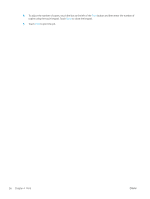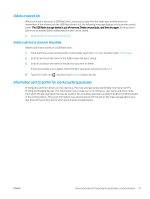HP LaserJet Pro MFP M329 User Guide - Page 73
AirPrint, Android embedded printing, Select third-party applications
 |
View all HP LaserJet Pro MFP M329 manuals
Add to My Manuals
Save this manual to your list of manuals |
Page 73 highlights
3. On the Setup Web Services screen, read the terms of use agreement, and then touch Yes to accept the terms and enable HP Web Services. The printer enables Web Services and then prints an information page. The information page contains the printer code that is necessary to register the printer at HP Connected. 4. Go to www.hpconnected.com to create an HP ePrint account and complete the setup process. AirPrint With Apple AirPrint, you can print directly to the printer from your iOS device or Mac computer, without having a print driver installed. AirPrint is supported for iOS and from Mac computers running macOS (10.7 Lion and newer). Use AirPrint to print directly to the printer from an iPad, iPhone (3GS or later), or iPod touch (third generation or later) in the following mobile applications: ● Mail ● Photos ● Safari ● iBooks ● Select third-party applications To use AirPrint, the printer must be connected to the same network (sub-net) as the Apple device. For more information about using AirPrint and about which HP printers are compatible with AirPrint, go to www.hp.com/go/LaserJetMobilePrinting. NOTE: Before using AirPrint with a USB connection, verify the version number. AirPrint versions 1.3 and earlier do not support USB connections. Android embedded printing HP's built-in print solution for Android and Kindle enables mobile devices to automatically find and print to HP printers that are either on a network or within wireless range for Wi-Fi Direct printing. The printer must be connected to the same network (sub-net) as the Android device. The print solution is built into the supported operating systems, so installing drivers or downloading software is not necessary. For more information on how to use Android embedded printing and which Android devices are supported, go to www.hp.com/go/LaserJetMobilePrinting. ENWW Mobile printing 61