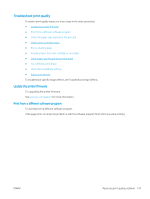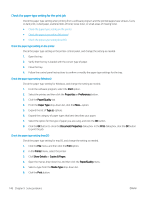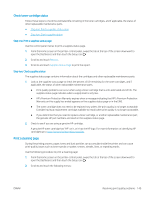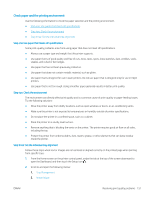HP LaserJet Pro MFP M329 User Guide - Page 162
Visually inspect the toner cartridge or cartridges, Printer Maintenance, Print Quality Tools
 |
View all HP LaserJet Pro MFP M329 manuals
Add to My Manuals
Save this manual to your list of manuals |
Page 162 highlights
1. Printer Maintenance 2. Print Quality Tools 3. Cleaning Page 3. When prompted, load plain Letter or A4 size paper, and then touch OK. A Cleaning message displays on the printer control panel. Wait until the process is complete. Discard the page that prints. Visually inspect the toner cartridge or cartridges Follow these steps to inspect each toner cartridge: 1. Remove the toner cartridge from the printer, and verify that the sealing tape has been removed. 2. Check the memory chip for damage. 3. Examine the surface of the green imaging drum. CAUTION: Do not touch the imaging drum. Fingerprints on the imaging drum can cause print-quality problems. 4. If you see any scratches, fingerprints, or other damage on the imaging drum, replace the toner cartridge. 5. Reinstall the toner cartridge and print a few pages to see if the problem has resolved. 150 Chapter 9 Solve problems ENWW