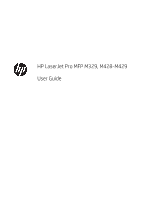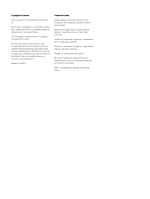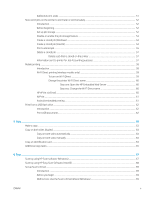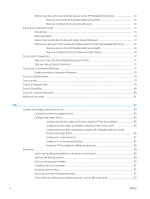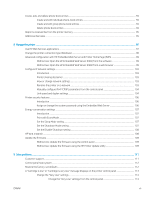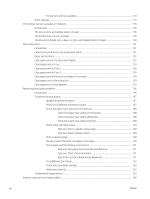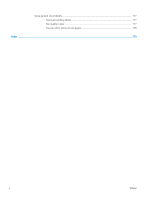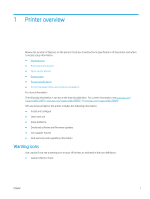Method two: Set up the Scan to Email feature via the HP Embedded Web Server
................................
72
Step one: Access the HP Embedded Web Server (EWS)
.........................................................
72
Step two: Configure the Scan to Email feature
........................................................................
72
Set up Scan to Network Folder
............................................................................................................................................
73
Introduction
........................................................................................................................................................
73
Before you begin
................................................................................................................................................
73
Method one: Use the Scan to Network Folder Wizard (Windows)
.............................................................
73
Method two: Set up the Scan to Network Folder feature via the HP Embedded Web Server
...............
76
Step one: Access the HP Embedded Web Server (EWS)
.........................................................
76
Step two: Configure the Scan to Network Folder feature
.......................................................
76
Set up Scan to SharePoint
....................................................................................................................................................
77
Step one: Access the HP Embedded Web Server (EWS)
..............................................................................
77
Step two: Set up Scan to SharePoint
..............................................................................................................
77
Set up Scan to Computer (Windows)
..................................................................................................................................
78
Enable scanning to a computer (Windows)
...................................................................................................
78
Scan to a USB flash drive
......................................................................................................................................................
78
Scan to email
..........................................................................................................................................................................
79
Scan to a network folder
.......................................................................................................................................................
79
Scan to SharePoint
.................................................................................................................................................................
80
Scan to a computer (Windows)
............................................................................................................................................
80
Additional scan tasks
.............................................................................................................................................................
81
7
Fax
.............................................................................................................................................................................................................
83
Connect and configure the printer for fax
..........................................................................................................................
84
Connect the printer to a telephone line
.........................................................................................................
84
Configure the printer for fax
............................................................................................................................
85
Configure the fax time, date and header using the HP Fax Setup Wizard
...........................
85
Configure the time, date, and header using the printer control panel
.................................
85
Configure the time, date, and header using the HP Embedded Web Server and
Printer Home Page (EWS)
............................................................................................................
86
Configure for stand-alone fax
.....................................................................................................
87
Configure for an answering machine
.........................................................................................
87
Install the HP Fax software in Windows (optional)
..................................................................
88
Send a fax
................................................................................................................................................................................
89
Send a fax by dialing manually from the printer control panel
..................................................................
89
Fax from the flatbed scanner
..........................................................................................................................
89
Fax from the document feeder
.......................................................................................................................
90
Schedule a fax to be sent later
........................................................................................................................
91
Use phone book entries
...................................................................................................................................
91
Send a fax from the software (Windows)
......................................................................................................
92
Send a fax from a third-party software program, such as Microsoft Word
.............................................
93
vi
ENWW