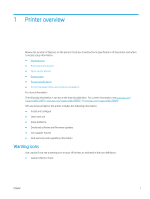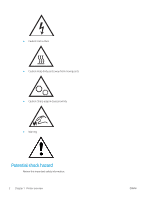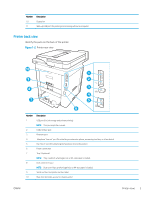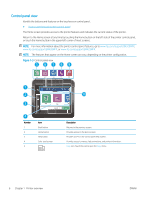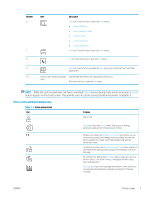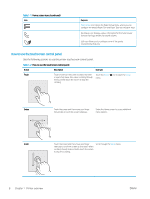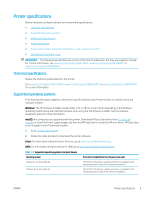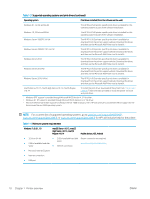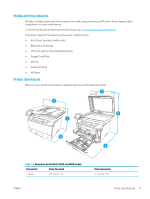HP LaserJet Pro MFP M329 User Guide - Page 18
Control panel view, The features that appear on the Home screen can vary
 |
View all HP LaserJet Pro MFP M329 manuals
Add to My Manuals
Save this manual to your list of manuals |
Page 18 highlights
Control panel view Identify the buttons and features on the touchscreen control panel. ● How to use the touchscreen control panel The Home screen provides access to the printer features and indicates the current status of the printer. Return to the Home screen at any time by touching the Home button on the left side of the printer control panel, or touch the Home button in the upper-left corner of most screens. NOTE: For more information about the printer control panel features, go to www.hp.com/support/ljM329MFP, www.hp.com/support/ljM428MFP, or www.hp.com/support/ljM429MFP. NOTE: The features that appear on the Home screen can vary, depending on the printer configuration. Figure 1-3 Control panel view 5 6789 1 2 3 4 Number 1 2 3 4 5 Copies 1 Copy 10 Item Back button Home button Help button Color touchscreen Description Returns to the previous screen. Provides access to the Home screen. Provides access to the control panel help system. Provides access to menus, help animations, and printer information. Copy icon: Touch this icon to open the Copy menu. 6 Chapter 1 Printer overview ENWW