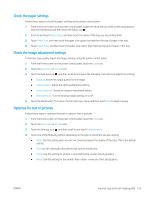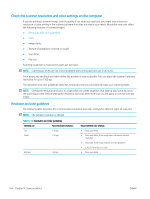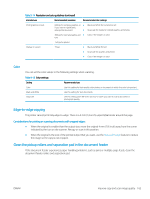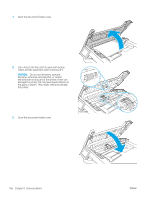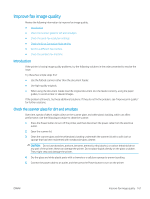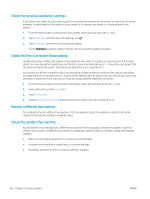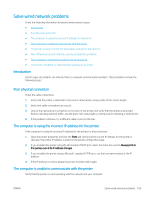HP LaserJet Pro MFP M329 User Guide - Page 176
Check the scanner resolution and color settings on the computer, Resolution and color guidelines
 |
View all HP LaserJet Pro MFP M329 manuals
Add to My Manuals
Save this manual to your list of manuals |
Page 176 highlights
Check the scanner resolution and color settings on the computer If you are printing a scanned image, and the quality is not what you expected, you might have selected a resolution or color setting in the scanner software that does not match your needs. Resolution and color affect the following features of scanned images: ● Resolution and color guidelines ● Color ● Image clarity ● Texture of gradations (smooth or rough) ● Scan time ● File size Scanning resolution is measured in pixels per inch (ppi). NOTE: Scanning ppi levels are not interchangeable with printing dpi (dots per inch) levels. Color, grayscale, and black and white define the number of colors possible. You can adjust the scanner hardware resolution for up to 1200 ppi. The resolution and color guidelines table lists simple tips that you can follow to meet your scanning needs. NOTE: Setting the resolution and color to a high value can create large files that take up disk space and slow the scanning process. Before setting the resolution and color, determine how you are going to use the scanned image. Resolution and color guidelines The following table describes the recommended resolution and color settings for different types of scan jobs. NOTE: The default resolution is 200 ppi. Table 9-14 Resolution and color guidelines Intended use Recommended resolution Fax 150 ppi Email 150 ppi Edit text 300 ppi Recommended color settings ● Black and White ● Black and White, if the image does not require smooth gradation ● Grayscale, if the image requires smooth gradation ● Color, if the image is in color ● Black and White 164 Chapter 9 Solve problems ENWW