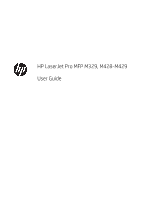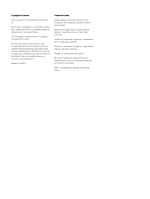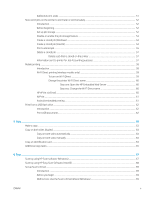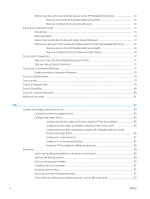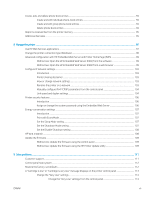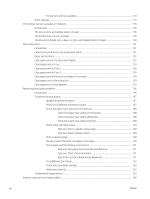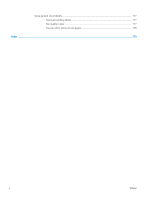Additional print tasks
........................................................................................................................................
51
Store print jobs on the printer to print later or print privately
........................................................................................
52
Introduction
........................................................................................................................................................
52
Before beginning
...............................................................................................................................................
52
Set up job storage
.............................................................................................................................................
52
Disable or enable the job storage feature
.....................................................................................................
53
Create a stored job (Windows)
.........................................................................................................................
54
Create a stored job (macOS)
............................................................................................................................
54
Print a stored job
...............................................................................................................................................
55
Delete a stored job
............................................................................................................................................
57
Delete a job that is stored on the printer
..................................................................................
57
Information sent to printer for Job Accounting purposes
...........................................................................
57
Mobile printing
........................................................................................................................................................................
58
Introduction
........................................................................................................................................................
58
Wi-Fi Direct printing (wireless models only)
..................................................................................................
59
To turn on Wi-Fi Direct
..................................................................................................................
59
Change the printer Wi-Fi Direct name
.......................................................................................
60
Step one: Open the HP Embedded Web Server
...................................................
60
Step two: Change the Wi-Fi Direct name
..............................................................
60
HP ePrint via Email
............................................................................................................................................
60
AirPrint
.................................................................................................................................................................
61
Android embedded printing
.............................................................................................................................
61
Print from a USB flash drive
.................................................................................................................................................
62
Introduction
........................................................................................................................................................
62
Print USB documents
........................................................................................................................................
62
5
Copy
..........................................................................................................................................................................................................
63
Make a copy
.............................................................................................................................................................................
63
Copy on both sides (duplex)
.................................................................................................................................................
64
Copy on both sides automatically
...................................................................................................................
64
Copy on both sides manually
...........................................................................................................................
64
Copy an identification card
....................................................................................................................................................
64
Additional copy tasks
.............................................................................................................................................................
65
6
Scan
..........................................................................................................................................................................................................
67
Scan by using HP Scan software (Windows)
......................................................................................................................
67
Scan by using HP Easy Scan Software (macOS)
................................................................................................................
68
Set up Scan to Email
..............................................................................................................................................................
69
Introduction
........................................................................................................................................................
69
Before you begin
................................................................................................................................................
69
Method one: Use the Scan to Email Wizard (Windows)
...............................................................................
69
ENWW
v