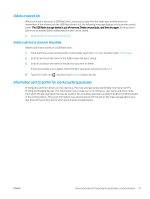HP LaserJet Pro MFP M329 User Guide - Page 74
Print from a USB flash drive, Introduction, Print USB documents
 |
View all HP LaserJet Pro MFP M329 manuals
Add to My Manuals
Save this manual to your list of manuals |
Page 74 highlights
Print from a USB flash drive Learn how to print directly from a USB flash drive. ● Introduction ● Print USB documents Introduction This printer features walk-up USB printing, for quickly printing files without sending them from a computer. The printer accepts standard USB flash drives in the USB port that is located below the control panel. It supports the following types of files: ● .pdf ● .jpg ● .prn and .PRN ● .pcl and .PCL ● .ps and .PS ● .doc and .docx ● .ppt and .pptx Print USB documents Print documents from a USB flash drive. 1. Insert the USB flash drive into the USB port on the front of the printer. A Reading... message displays on the printer control panel. 2. On the Memory Device Options screen, touch Print Documents. 3. Scroll to and touch the name of the file that you want to print. If the file is stored in a folder, touch the name of the folder, and then scroll to and touch the name of the file. 4. When the Print from USB menu displays, touch any of the following menu items to change the settings for the print job: 1. 2-Sided 2. Tray Selection 3. Copies NOTE: For additional options, touch the Settings icon . 5. Touch Print to print the job. 6. Retrieve the printed job from the output bin, and then remove the USB flash drive from the USB port. 62 Chapter 4 Print ENWW