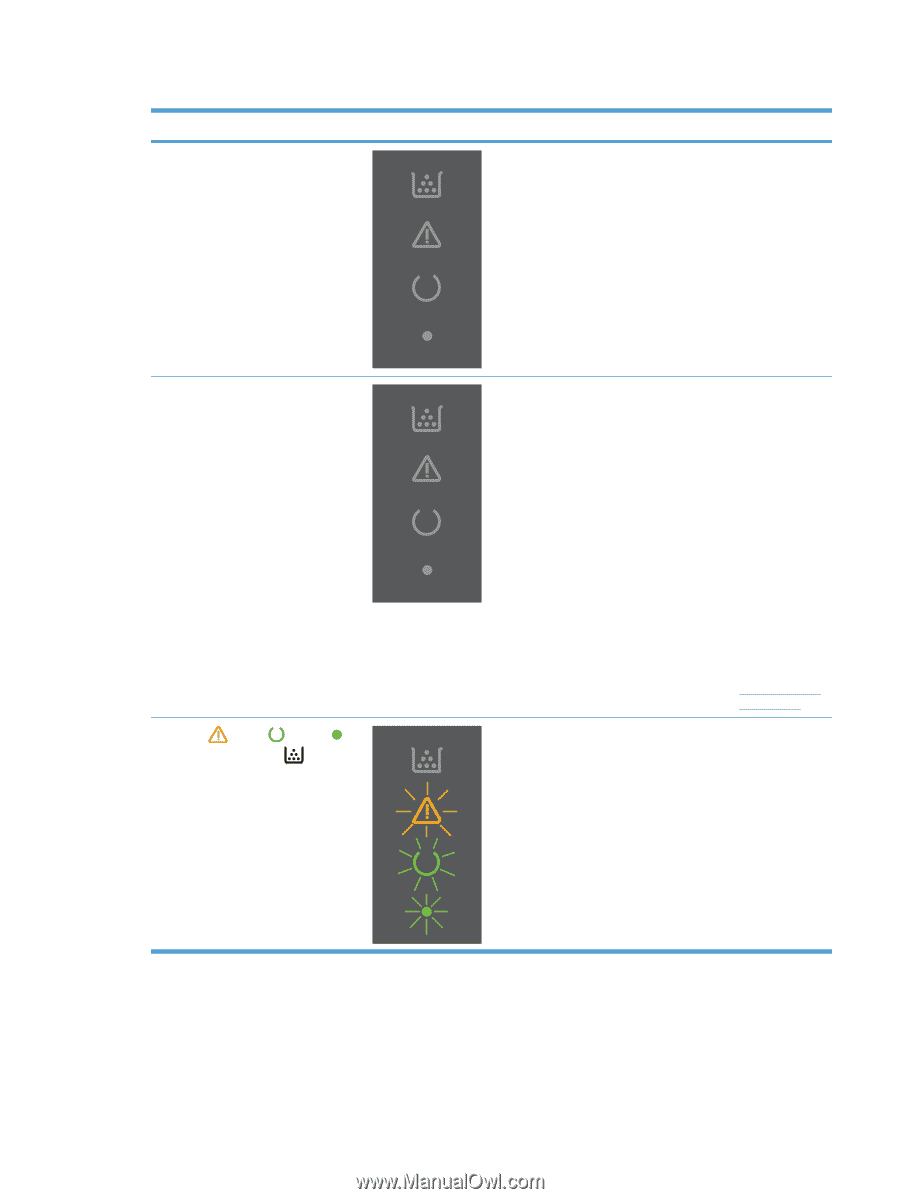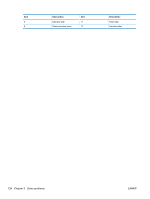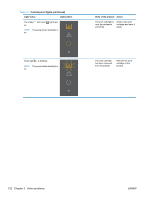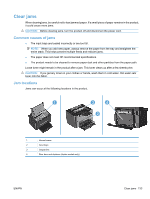HP LaserJet Pro P1606 HP LaserJet Professional P1560 and P1600 Series Printer - Page 147
Control-panel lights, Table 3-3
 |
View all HP LaserJet Pro P1606 manuals
Add to My Manuals
Save this manual to your list of manuals |
Page 147 highlights
Table 3-3 Control-panel lights Light status Light pattern All lights are off NOTE: The power button backlight is off. State of the product Action The product is in Auto-Off mode or is turned off. Press the power button to deactivate the Auto-Off mode or turn on the product All lights are off NOTE: The power button backlight is on. Attention , ready , and go lights cycle. Toner light is off. NOTE: The power button backlight is on. The formatter is not connected to the product correctly. The formatter is initializing. 1. Turn off the product. 2. Wait 30 seconds, and then turn on the product. 3. Wait for the product to initialize. 4. Make sure that the formatter connectors are fully seated. If the error persists, replace the formatter. See Formatter PCA on page 67. No action required. Wait for the initialization period to end. The product enters the Ready state when the initialization period is finished. ENWW Tools for troubleshooting 129