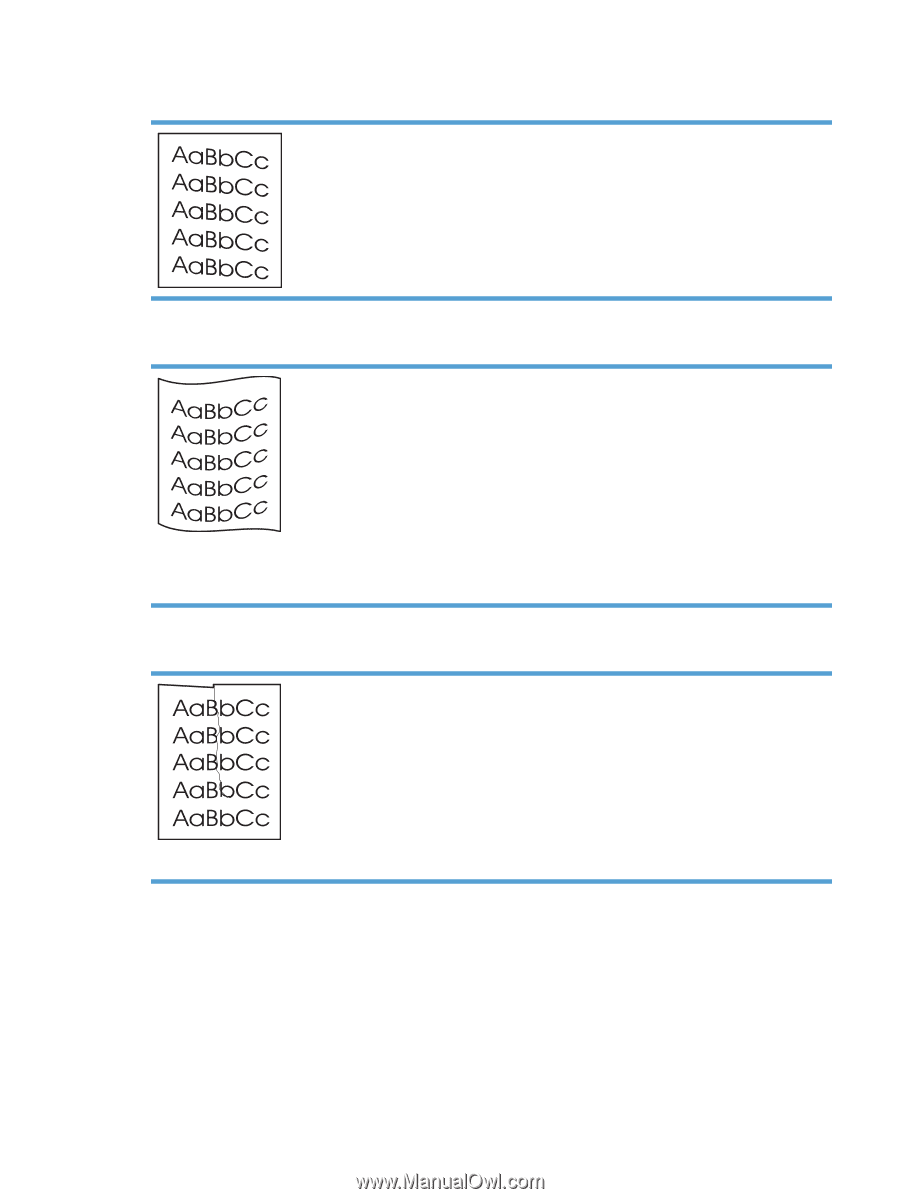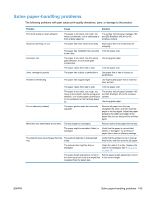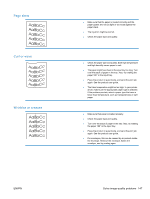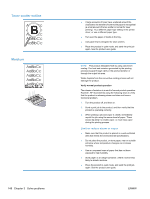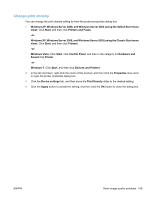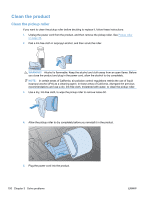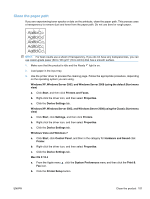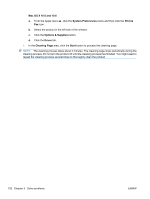HP LaserJet Pro P1606 HP LaserJet Professional P1560 and P1600 Series Printer - Page 165
skew, Curl or wave, Wrinkles or creases, lower fuser temperature, such as transparencies or light
 |
View all HP LaserJet Pro P1606 manuals
Add to My Manuals
Save this manual to your list of manuals |
Page 165 highlights
Page skew Curl or wave Wrinkles or creases ● Make sure that the paper is loaded correctly and the paper guides are not too tight or too loose against the paper stack. ● The input bin might be too full. ● Check the paper type and quality. ● Check the paper type and quality. Both high temperature and high humidity cause paper to curl. ● The paper might have been in the input tray too long. Turn over the stack of paper in the tray. Also, try rotating the paper 180° in the input tray. ● Place the product in quiet mode, and send the print job again. See the product user guide. ● The fuser temperature might be too high. In your printer driver, make sure the appropriate paper type is selected. If the problem persists, select a paper type that uses a lower fuser temperature, such as transparencies or light paper. ● Make sure that paper is loaded properly. ● Check the paper type and quality. ● Turn over the stack of paper in the tray. Also, try rotating the paper 180° in the input tray. ● Place the product in quiet mode, and send the print job again. See the product user guide. ● For envelopes, this can be caused by air pockets inside the envelope. Remove the envelope, flatten the envelope, and try printing again. ENWW Solve image-quality problems 147