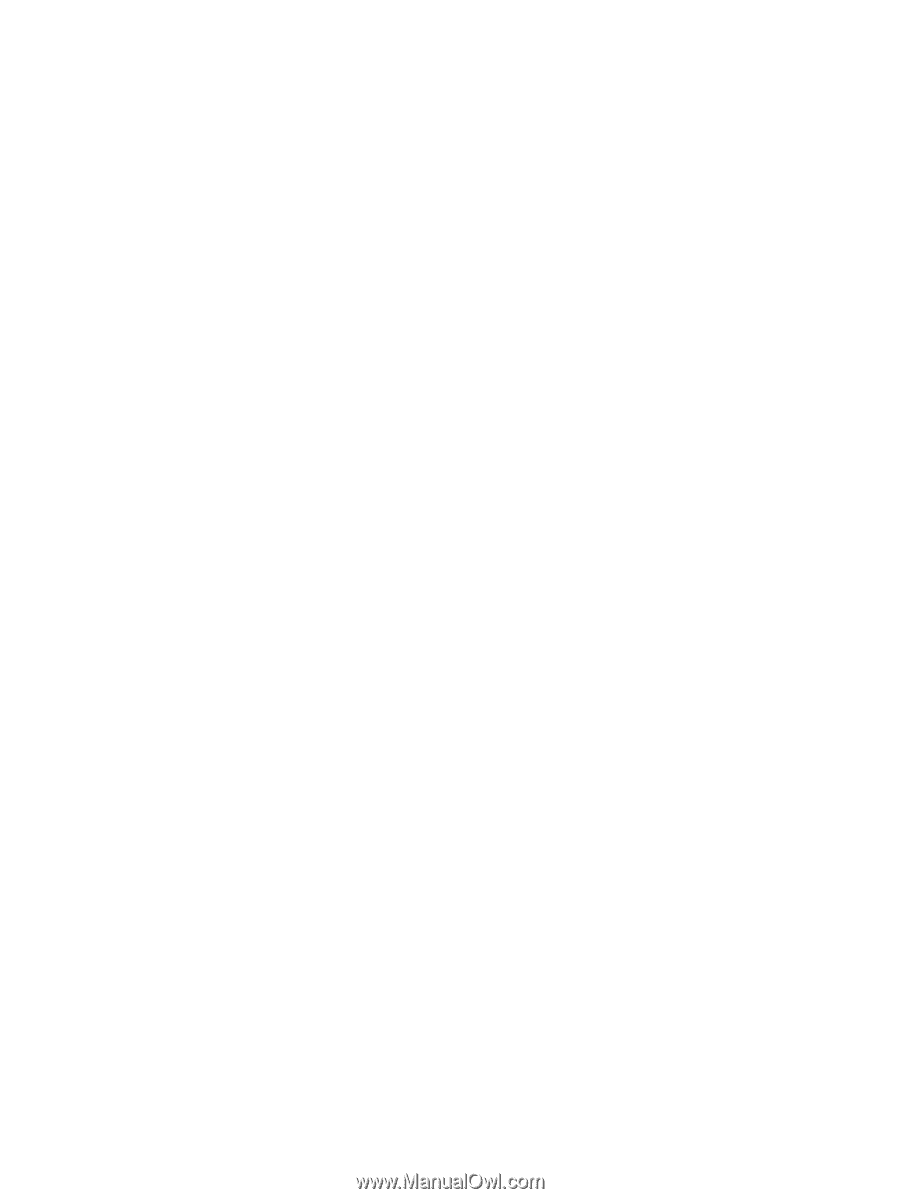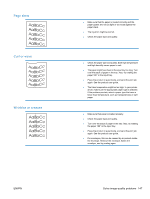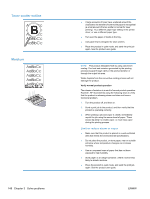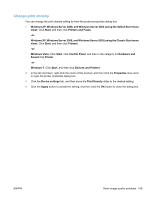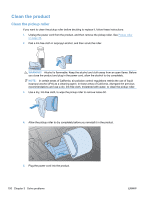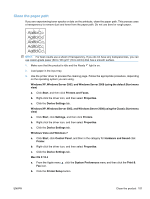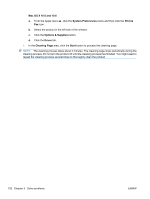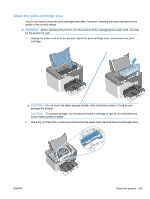HP LaserJet Pro P1606 HP LaserJet Professional P1560 and P1600 Series Printer - Page 167
Change print density, Windows XP, Windows Server 2008
 |
View all HP LaserJet Pro P1606 manuals
Add to My Manuals
Save this manual to your list of manuals |
Page 167 highlights
Change print density You can change the print density setting by from the product properties dialog box. 1. Windows XP, Windows Server 2008, and Windows Server 2003 (using the default Start menu view): Click Start, and then click Printers and Faxes. -or- Windows XP, Windows Server 2008, and Windows Server 2003 (using the Classic Start menu view): Click Start, and then click Printers. -or- Windows Vista: Click Start, click Control Panel, and then in the category for Hardware and Sound click Printer. -or- Windows 7: Click Start, and then click Devices and Printers. 2. In the list of printers, right-click the name of this product, and then click the Properties menu item to open the printer properties dialog box. 3. Click the Device settings tab, and then move the Print Density slider to the desired setting. 4. Click the Apply button to accept the setting, and then click the OK button to close the dialog box. ENWW Solve image-quality problems 149