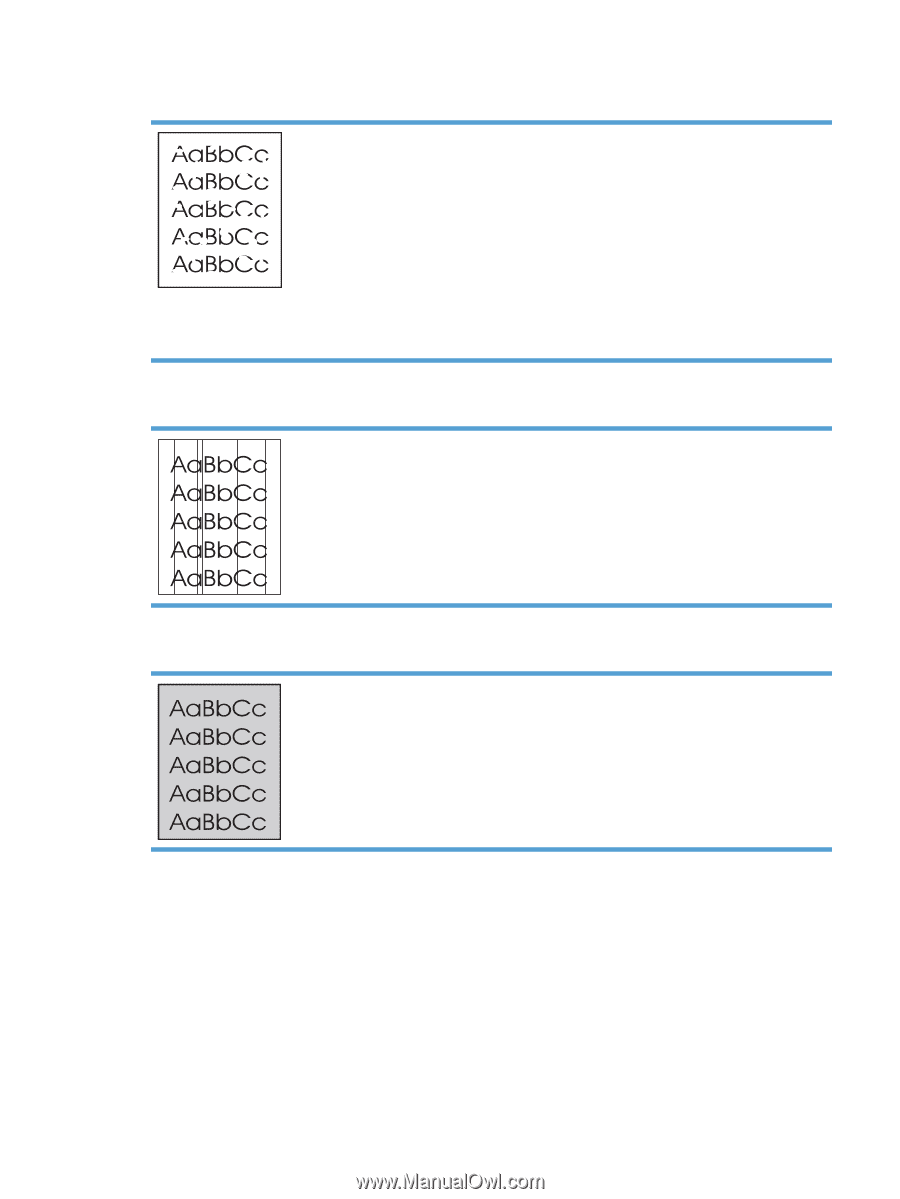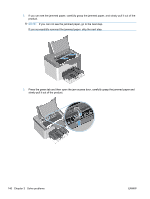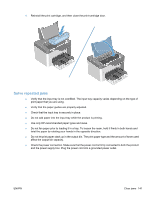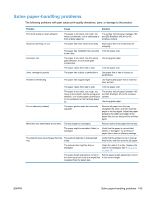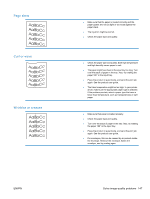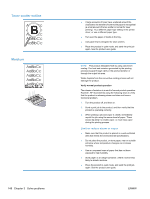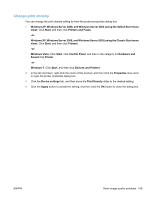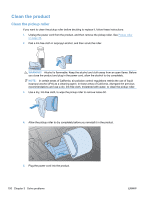HP LaserJet Pro P1606 HP LaserJet Professional P1560 and P1600 Series Printer - Page 163
Dropouts, Vertical lines, Gray background, been scratched. Install a new genuine HP print cartridge.
 |
View all HP LaserJet Pro P1606 manuals
Add to My Manuals
Save this manual to your list of manuals |
Page 163 highlights
Dropouts Vertical lines Gray background ● A single sheet of paper might be defective. Try reprinting the job. ● The paper moisture content is uneven or the paper has moist spots on its surface. Try printing with new paper. ● The paper lot is bad. The manufacturing processes can cause some areas to reject toner. Try a different type or brand of paper. ● Place the product in quiet mode, and send the print job again. ● The print cartridge might be defective. Install a new genuine HP print cartridge. The photosensitive drum inside the print cartridge has probably been scratched. Install a new genuine HP print cartridge. ● Change the paper to a lighter basis weight. ● Check the product's environment. Very dry (low humidity) conditions can increase the amount of background shading. ● The density setting might be too high. Adjust the density setting. ● Install a new genuine HP print cartridge. ENWW Solve image-quality problems 145