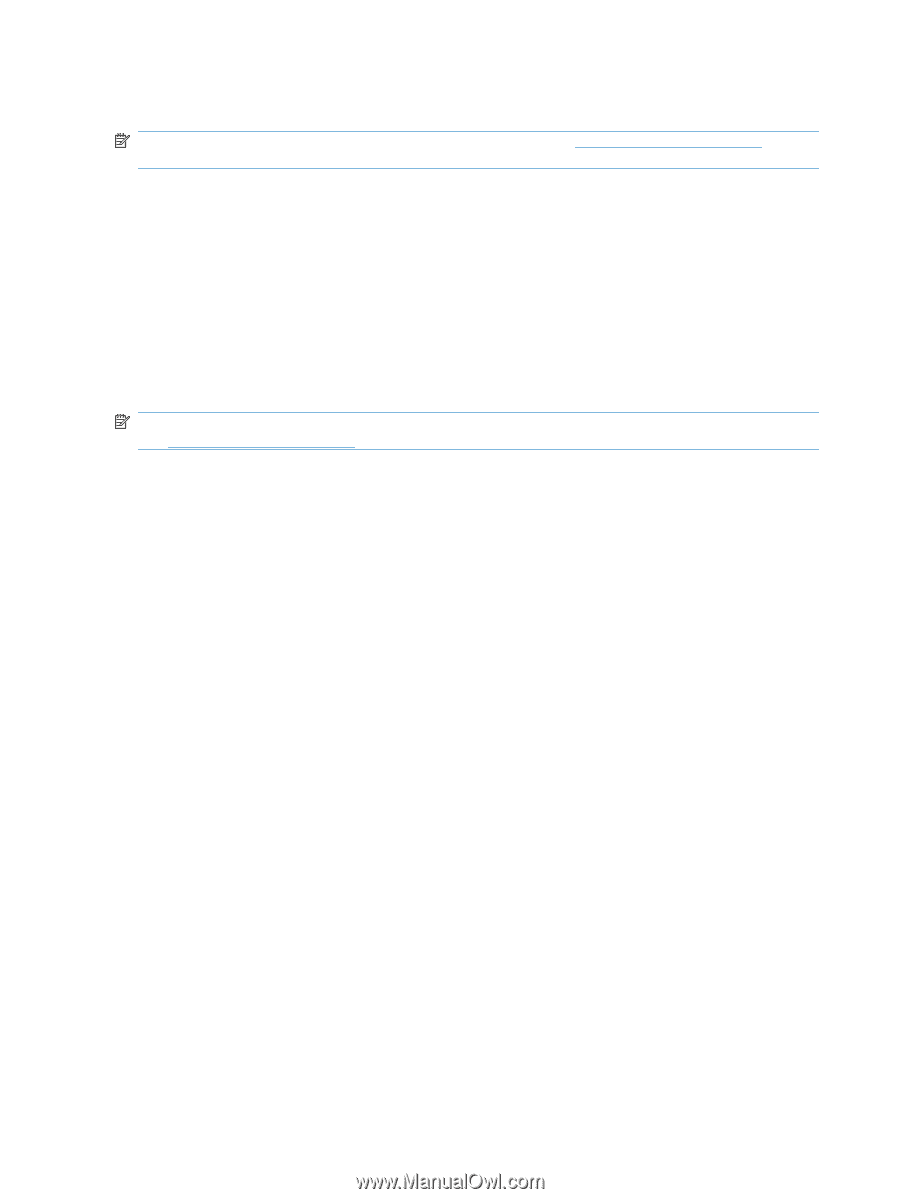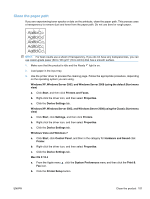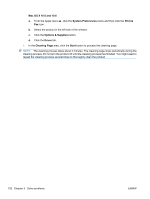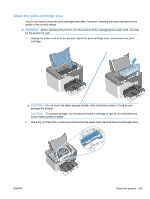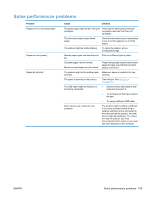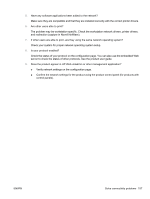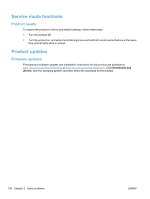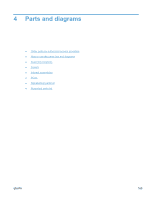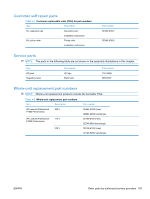HP LaserJet Pro P1606 HP LaserJet Professional P1560 and P1600 Series Printer - Page 174
Solve connectivity problems, Solve direct-connect problems, Solve network problems
 |
View all HP LaserJet Pro P1606 manuals
Add to My Manuals
Save this manual to your list of manuals |
Page 174 highlights
Solve connectivity problems NOTE: Restore the factory default settings for the product. See Product resets on page 158. If the problem persists, try the solutions in this section. Solve direct-connect problems If you have connected the product directly to a computer, check the cable. ● Verify that the cable is connected to the computer and to the product. ● Verify that the cable is not longer than 2 meters (6 feet). Replace the cable if necessary. ● Verify that the cable is working correctly by connecting it to another product. Replace the cable if necessary. Solve network problems NOTE: Before performing the procedures in this section, restore the product factory-default settings. See Product resets on page 158. Check the following items to verify that the product is communicating with the network. Before beginning, print a configuration page. 1. Are there any physical connection problems between the workstation or file server and the product? Verify that the network cabling, connections, and router configurations are correct. Verify that the network cable lengths meet network specifications. 2. Are your network cables connected properly? Make sure that the product is attached to the network using the appropriate port and cable. Check each cable connection to make sure it is secure and in the right place. If the problem continues, try a different cable or ports on the hub or transceiver. The amber activity light and the green link status light next to the port connection on the back of the product should be lit. 3. Are the link speed and duplex settings set correctly? Hewlett-Packard recommends leaving this setting in automatic mode (the default setting). 4. Can you "ping" the product? Use the command prompt to ping the product from your computer. For example: ping 192.168.45.39 Ensure that the ping displays round-trip times. If you are able to ping the product, verify that the IP address configuration for the product is correct on the computer. If it is correct, delete and then add the product again. If the ping command failed, verify that the network hubs are on, and then verify that the network settings, the product, and the computer are all configured for the same network. Verify that the ping command is successful for other devices on the network (if not, a firewall might be blocking the ping command). Try opening the embedded Web server to verify that the computer is communicating with the product. 156 Chapter 3 Solve problems ENWW