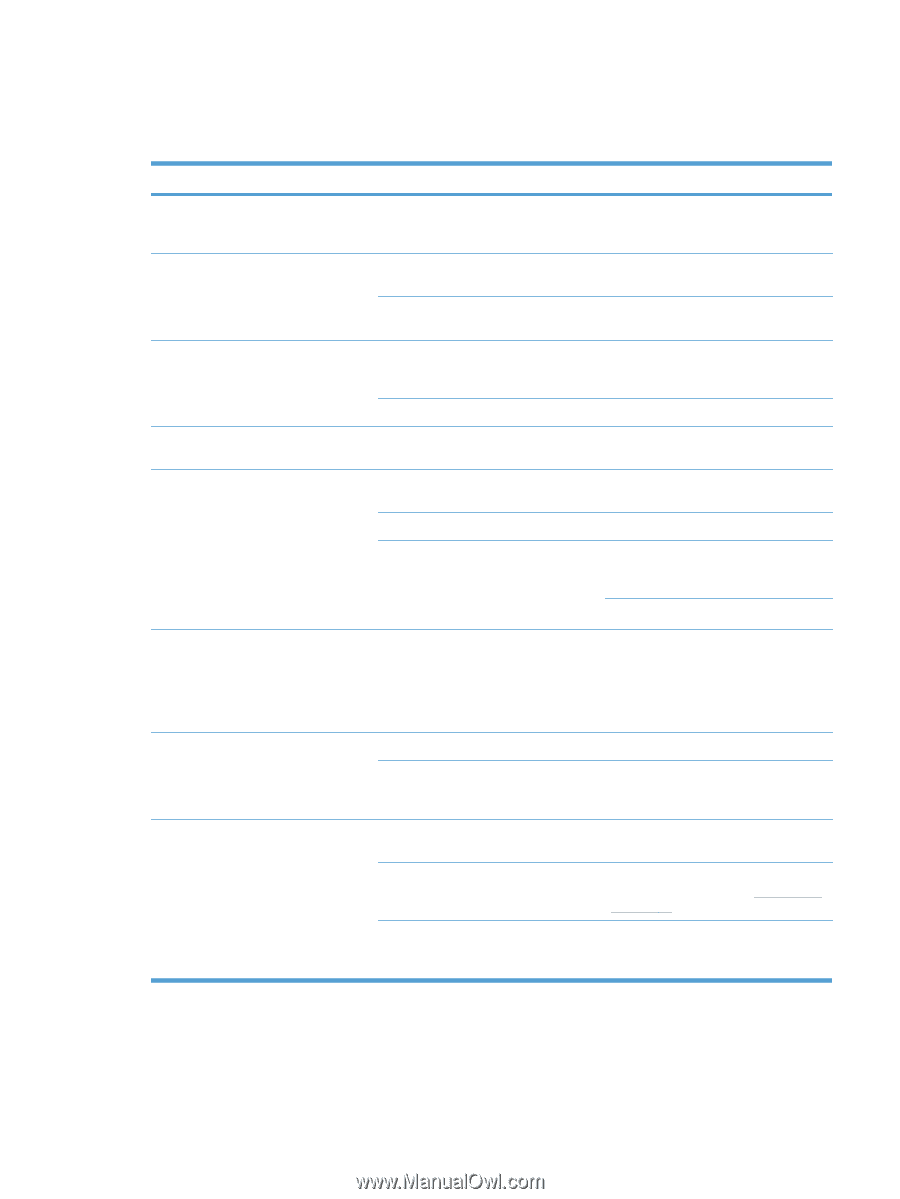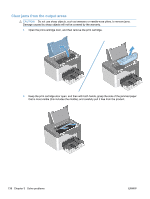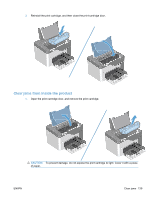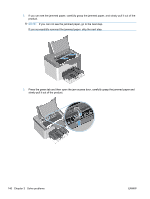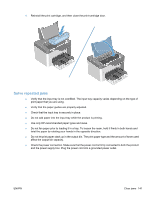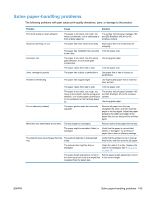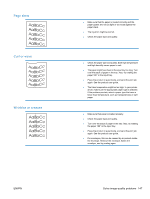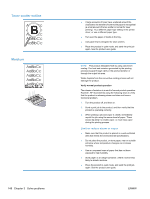HP LaserJet Pro P1606 HP LaserJet Professional P1560 and P1600 Series Printer - Page 161
Solve paper-handling problems
 |
View all HP LaserJet Pro P1606 manuals
Add to My Manuals
Save this manual to your list of manuals |
Page 161 highlights
Solve paper-handling problems The following problems with paer cause print-quality deviations, jams, or damage to the product. Problem Cause Solution Poor print quality or toner adhesion Dropouts, jamming, or curl The paper is too moist, too rough, too Try another kind of paper, between 100 heavy, too smooth, or it is embossed or and 250 Sheffield, with 4% to 6% from a faulty paper lot. moisture content. The paper has been stored incorrectly. Store paper flat in its moisture-proof wrapping. The paper has variability from one side Turn the paper over. to the other. Excessive curl Jams, damage to product The paper is too moist, has the wrong grain direction, or is of short-grain construction. The paper varies from side to side. The paper has cutouts or perforations. Use long-grain paper. Turn the paper over. Use paper that is free of cutouts or perforations. Problems with feeding The paper has ragged edges. Use high-quality paper that is made for laser printers. The paper varies from side to side. Turn the paper over. The paper is too moist, too rough, too heavy or too smooth, has the wrong grain direction, or is of short-grain construction or it is embossed or from a faulty paper lot. Try another kind of paper, between 100 and 250 Sheffield, 4% to 6% moisture content. Use long-grain paper. Print is skewed (crooked). The paper guides might be incorrectly adjusted. Remove all paper from the tray, straighten the stack, and then load the paper in the tray again. Adjust the paper guides to the width and length of the paper that you are using and try printing again. More than one sheet feeds at one time. The tray might be overloaded. Remove some of the paper from the tray. The paper might be wrinkled, folded, or damaged. Verify that the paper is not wrinkled, folded, or damaged. Try printing on paper from a new or different package. The product does not pull paper from the The product might be in manual-feed tray. mode. Verify that the product is not in manual feed mode, and then print the job again. The pickup roller might be dirty or damaged. Clean the roller if it is dirty. Replace the roller if it is damaged. See Pickup roller on page 40. The paper-length adjustment control in Set the paper-length adjustment control the main-input tray is set at a length that to the correct length. is greater than the paper size. ENWW Solve paper-handling problems 143