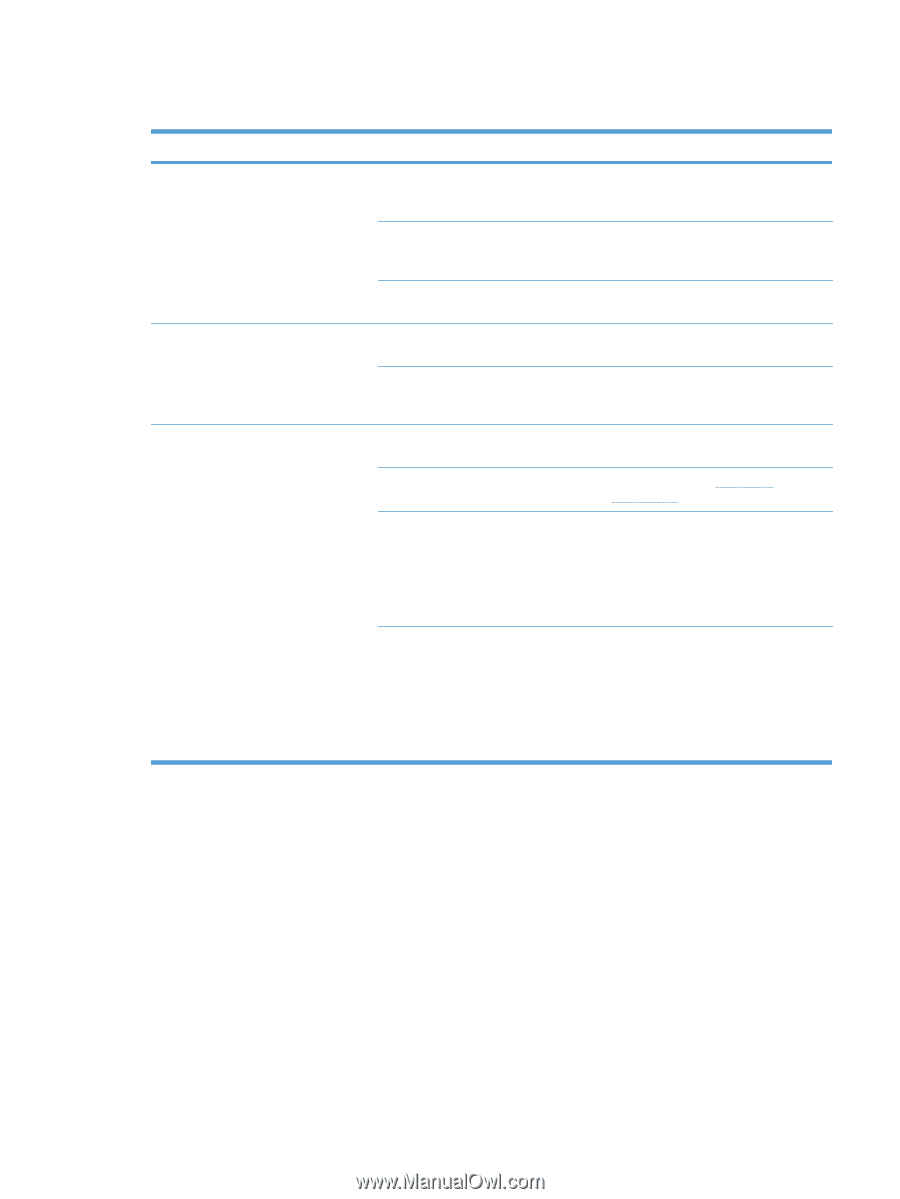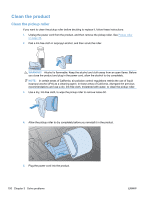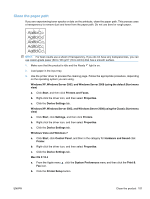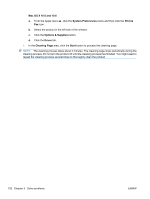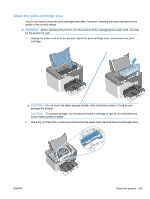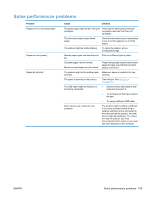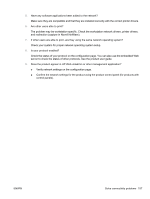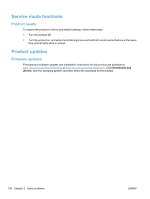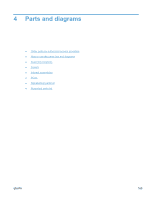HP LaserJet Pro P1606 HP LaserJet Professional P1560 and P1600 Series Printer - Page 173
Solve performance problems, Problem, Cause, Solution
 |
View all HP LaserJet Pro P1606 manuals
Add to My Manuals
Save this manual to your list of manuals |
Page 173 highlights
Solve performance problems Problem Pages print, but are totally blank. Pages print very slowly. Pages did not print. Cause Solution The sealing tape might still be in the print Verify that the sealing tape has been cartridges. completely removed from the print cartridges. The document might contain blank pages. Check the document that you are printing to see if content appears on all of the pages. The product might be malfunctioning. To check the product, print a Configuration page. Heavier paper types can slow the print Print on a different type of paper. job. Complex pages can print slowly. Narrow or small paper can print slowly. Proper fusing might require a slower print speed to make sure that the best print quality is achieved. The product might not be pulling paper Make sure paper is loaded in the tray correctly. correctly. The paper is jamming in the product. The USB cable might be defective or incorrectly connected. Clear the jam. See Clear jams on page 133. ● Disconnect the USB cable at both ends and reconnect it. ● Try printing a job that has printed in the past. ● Try using a different USB cable. Other devices are running on your computer. The product might not share a USB port. If you have an external hard drive or network switchbox that is connected to the same port as the product, the other device might be interfering. To connect and use the product, you must disconnect the other device or you must use two USB ports on the computer. ENWW Solve performance problems 155