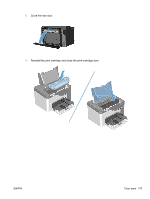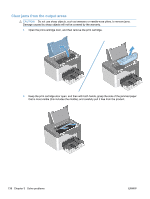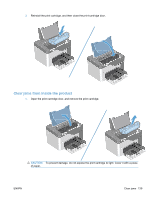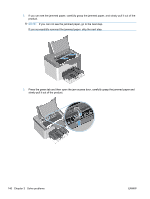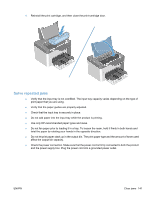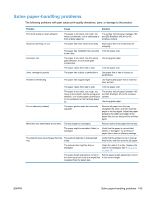HP LaserJet Pro P1606 HP LaserJet Professional P1560 and P1600 Series Printer - Page 159
Solve repeated jams, affect the output bin capacity.
 |
View all HP LaserJet Pro P1606 manuals
Add to My Manuals
Save this manual to your list of manuals |
Page 159 highlights
4. Reinstall the print cartridge, and then close the print-cartridge door. Solve repeated jams ● Verify that the input tray is not overfilled. The input tray capacity varies depending on the type of print paper that you are using. ● Verify that the paper guides are properly adjusted. ● Check that the input tray is securely in place. ● Do not add paper into the input tray while the product is printing. ● Use only HP-recommended paper types and sizes. ● Do not fan paper prior to loading it in a tray. To loosen the ream, hold it firmly in both hands and twist the paper by rotating your hands in the opposite direction. ● Do not let print paper stack up in the output bin. The print paper type and the amount of toner used affect the output bin capacity. ● Check the power connection. Make sure that the power cord is firmly connected to both the product and the power supply box. Plug the power cord into a grounded power outlet. ENWW Clear jams 141