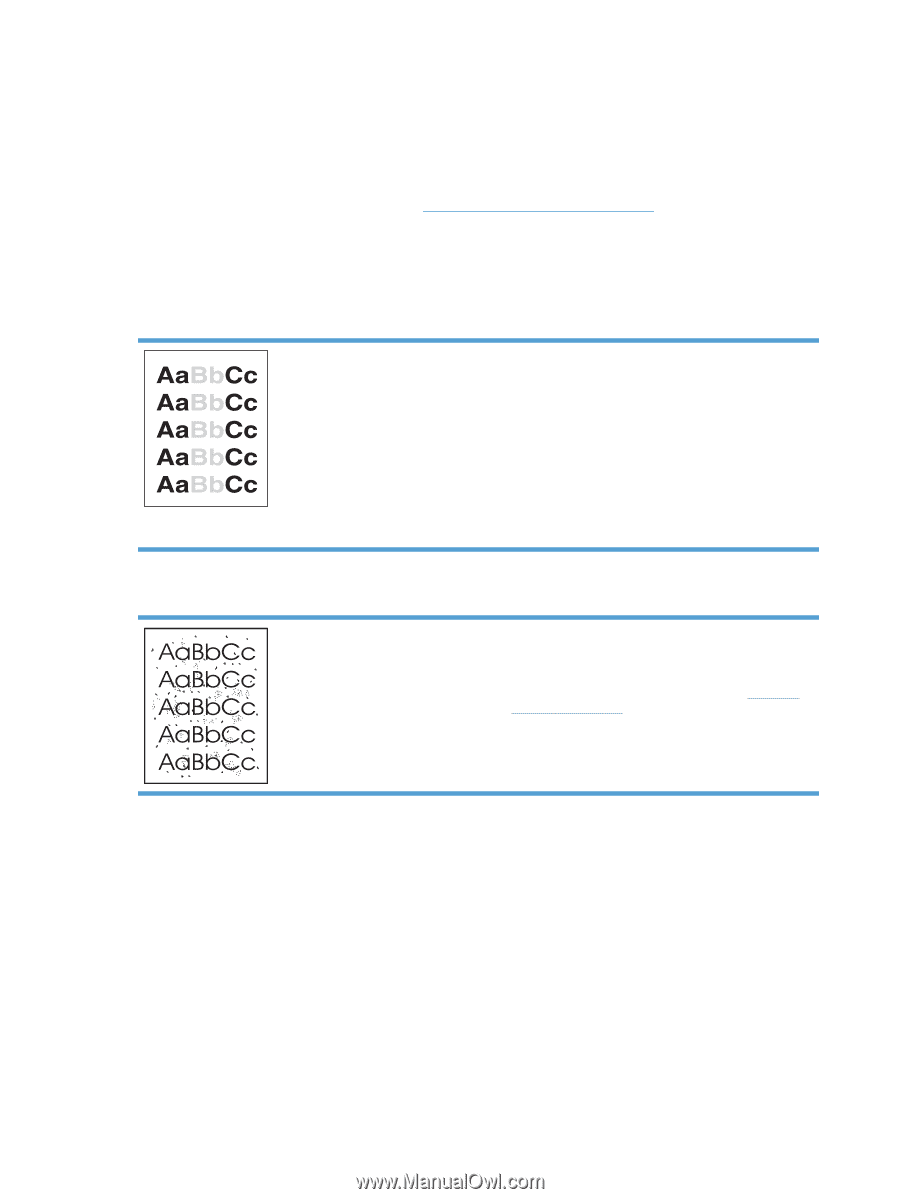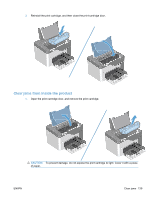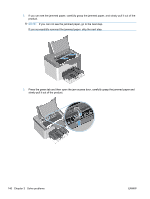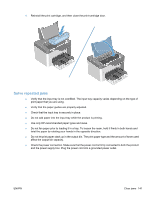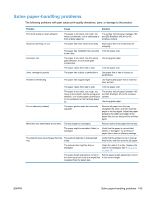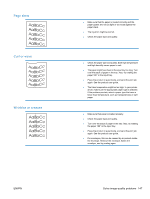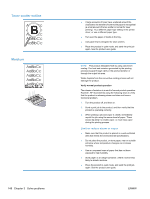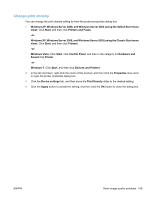HP LaserJet Pro P1606 HP LaserJet Professional P1560 and P1600 Series Printer - Page 162
Solve image-quality problems, Image defect table, Light print or faded, Toner specks
 |
View all HP LaserJet Pro P1606 manuals
Add to My Manuals
Save this manual to your list of manuals |
Page 162 highlights
Solve image-quality problems You can prevent most print-quality problems by following these guidelines. ● Use paper that meets HP specifications. ● Clean the product as necessary. See Clean the paper path on page 151. Image defect table This section provides information about identifying and correcting print defects. Light print or faded ● The print cartridge is nearing end of life. ● Redistribute the toner to extend the life. Remove the print cartridge, and tip it from side to side lengthwise. ● The paper might not meet Hewlett-Packard's paper specifications (for example, the paper is too moist or too rough). ● If the whole page is light, the print density adjustment is too light or EconoMode might be turned on. Adjust the print density, and disable EconoMode in the product Properties. Toner specks ● The paper might not meet Hewlett-Packard's paper specifications (for example, the paper is too moist or too rough). ● The product might need to be cleaned. See Clean the product on page 150. ● The print cartridge might be defective. Install a new genuine HP print cartridge. 144 Chapter 3 Solve problems ENWW