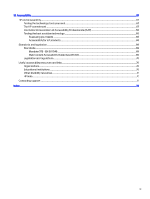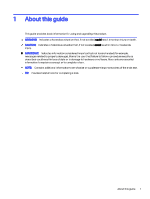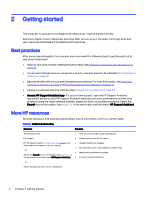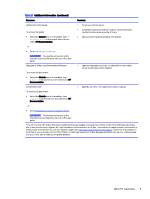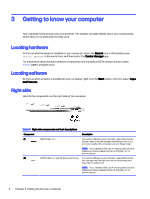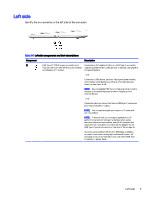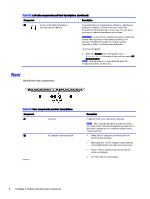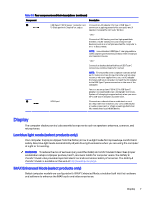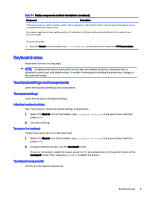HP OMEN Transcend 14 User Guide - Page 14
Left side, Identify the components on the left side of the computer.
 |
View all HP OMEN Transcend 14 manuals
Add to My Manuals
Save this manual to your list of manuals |
Page 14 highlights
Left side Identify the components on the left side of the computer. Table 3-2 Left-side components and their descriptions Component Description (1) USB Type-C® 100 W power connector and Connects an AC adapter that has a USB Type-C connector, Thunderbolt™ port with HP Sleep and Charge supplying power to the computer and, if needed, charging the and DisplayPort™ output computer battery. - and - Connects a USB device, provides high-speed data transfer, and charges small devices (such as a smartphone), even when the computer is off. NOTE: Use a standard USB Type-C charging cable or cable adapter (purchased separately) when charging a small external device. - and - Connects a display device that has a USB Type-C connector, providing DisplayPort output. NOTE: Your computer might also support a Thunderbolt docking station. NOTE: To ensure that your computer operates at full performance and can charge the battery when using resource-intensive applications, use the AC adapter that ships with your computer. Connect the AC adapter to the USB Type-C power connector on the rear of the computer. You can use an optional 100 W, 20 V USB Type-C adapter or power bank when running light-load tasks. System-off charging is supported only when you use a 20 V USB TypeC adapter or power bank. Left side 5