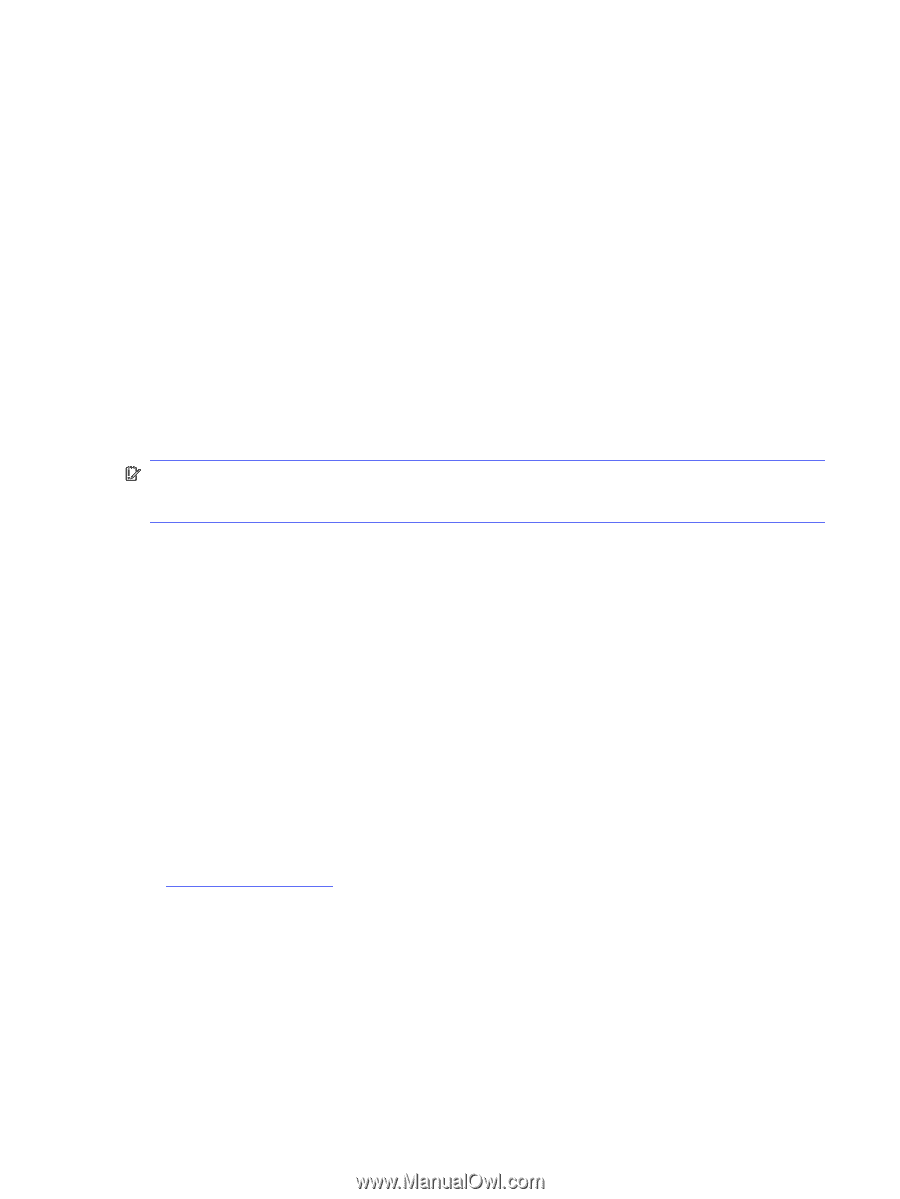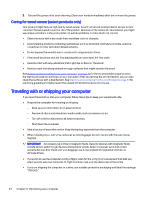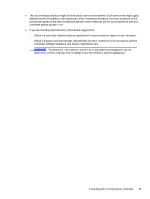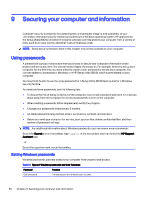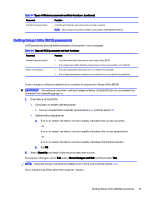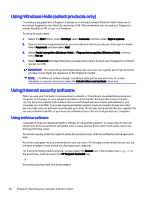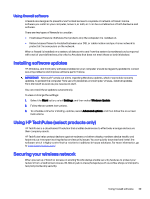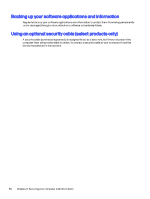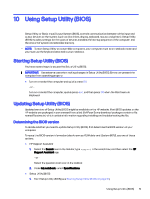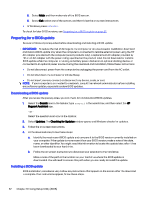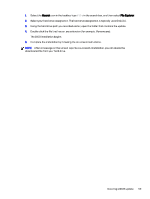HP OMEN Transcend 14 User Guide - Page 58
Using firewall software, Installing software updates, Using HP TechPulse (select products only)
 |
View all HP OMEN Transcend 14 manuals
Add to My Manuals
Save this manual to your list of manuals |
Page 58 highlights
Using firewall software Firewalls are designed to prevent unauthorized access to a system or network. A firewall can be software you install on your computer, network, or both, or it can be a combination of both hardware and software. There are two types of firewalls to consider: ● Host-based firewalls-Software that protects only the computer it is installed on. ● Network-based firewalls-Installed between your DSL or cable modem and your home network to protect all the computers on the network. When a firewall is installed on a system, all data sent to and from the system is monitored and compared with a set of user-defined security criteria. Any data that does not meet those criteria is blocked. Installing software updates HP, Windows, and third-party software installed on your computer should be regularly updated to correct security problems and improve software performance. IMPORTANT: Microsoft® sends out alerts regarding Windows updates, which may include security updates. To protect the computer from security breaches and computer viruses, install all updates from Microsoft as soon as you receive an alert. You can install these updates automatically. To view or change the settings: 1. Select the Start button, select Settings, and then select Windows Update. 2. Follow the on-screen instructions. 3. To schedule a time for installing updates, select Advanced options, and then follow the on-screen instructions. Using HP TechPulse (select products only) HP TechPulse is a cloud-based IT solution that enables businesses to effectively manage and secure their company assets. HP TechPulse helps protect devices against malware and other attacks, monitors device health, and helps reduce time spent solving device and security issues. You can quickly download and install the software, which is highly cost-effective relative to traditional in-house solutions. For more information, go to https://www.hpdaas.com/. Securing your wireless network When you set up a WLAN or access an existing WLAN, always enable security features to protect your network from unauthorized access. WLANs in public areas (hotspots) such as coffee shops and airports may not provide any security. Using firewall software 49