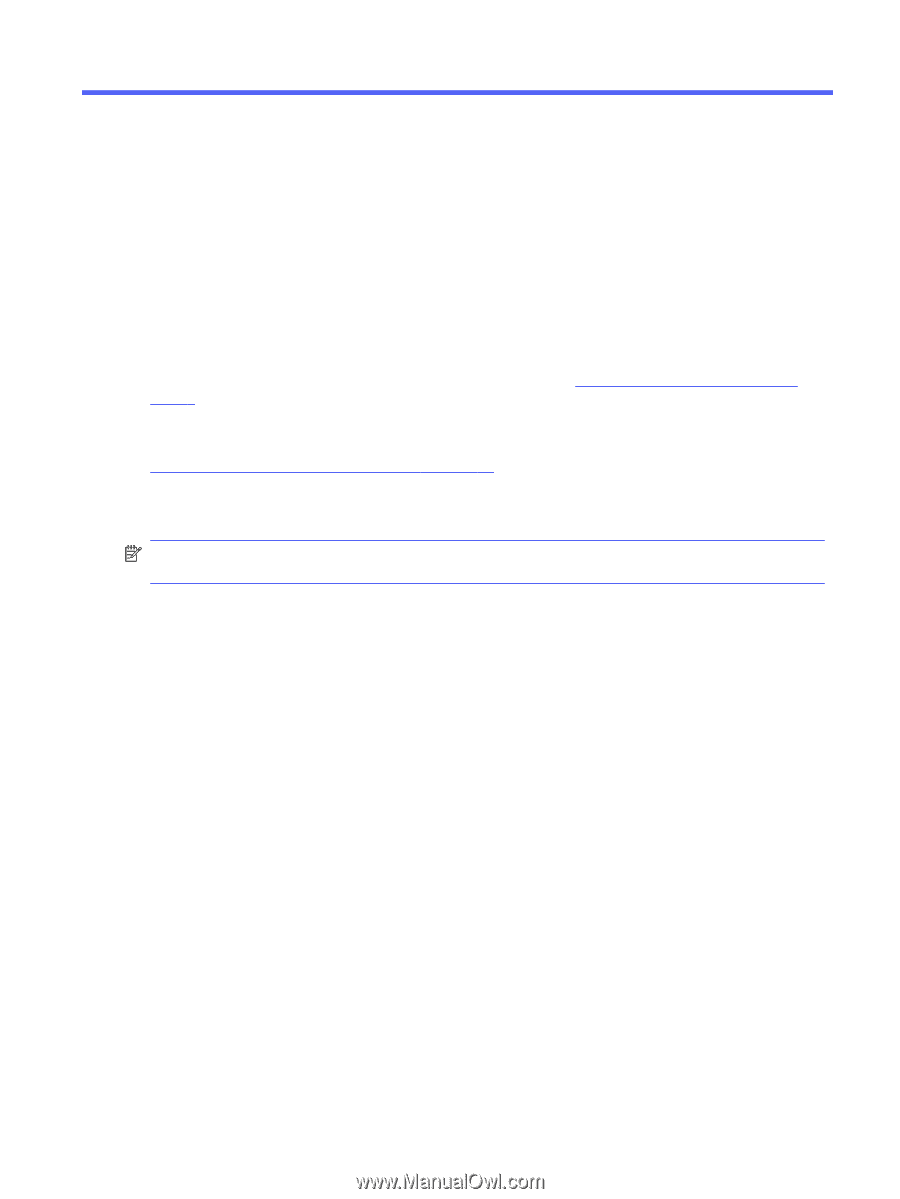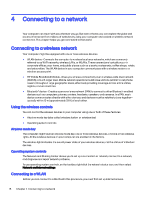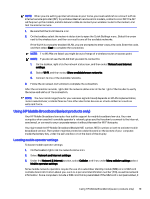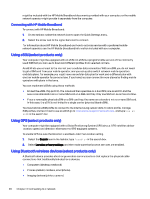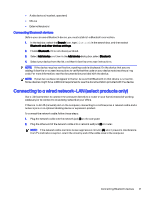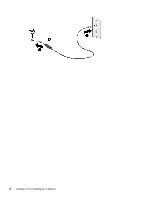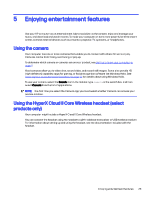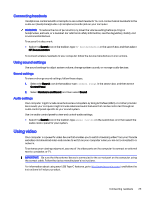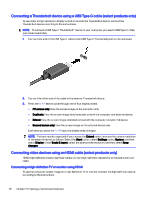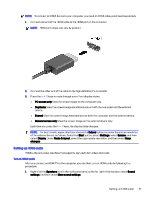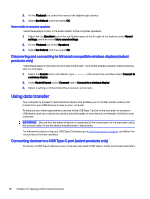HP OMEN Transcend 14 User Guide - Page 32
Enjoying entertainment features, Using the camera
 |
View all HP OMEN Transcend 14 manuals
Add to My Manuals
Save this manual to your list of manuals |
Page 32 highlights
5 Enjoying entertainment features Use your HP computer as an entertainment hub to socialize via the camera, enjoy and manage your music, and download and watch movies. To make your computer an even more powerful entertainment center, connect external devices such as a monitor, projector, TV, speakers, or headphones. Using the camera Your computer has one or more cameras that enable you to connect with others for work or play. Cameras can be front facing, rear facing, or pop up. To determine which camera or cameras are on your product, see Getting to know your computer on page 4. Most cameras allow you to video chat, record video, and record still images. Some also provide HD (high-definition) capability, apps for gaming, or facial recognition software like Windows Hello. See Securing your computer and information on page 46 for details about using Windows Hello. To use your camera, select the Search icon in the taskbar, type camera in the search box, and then select Camera from the list of applications. NOTE: The first time you select the Camera app, you must select whether Camera can access your precise location. Using the HyperX Cloud II Core Wireless headset (select products only) Your computer might include a HyperX Cloud II Core Wireless headset. You can connect the headset using the headset's built-in wireless transceiver or USB wireless receiver. For information about setting up and using the headset, see the documentation included with the headset. Enjoying entertainment features 23