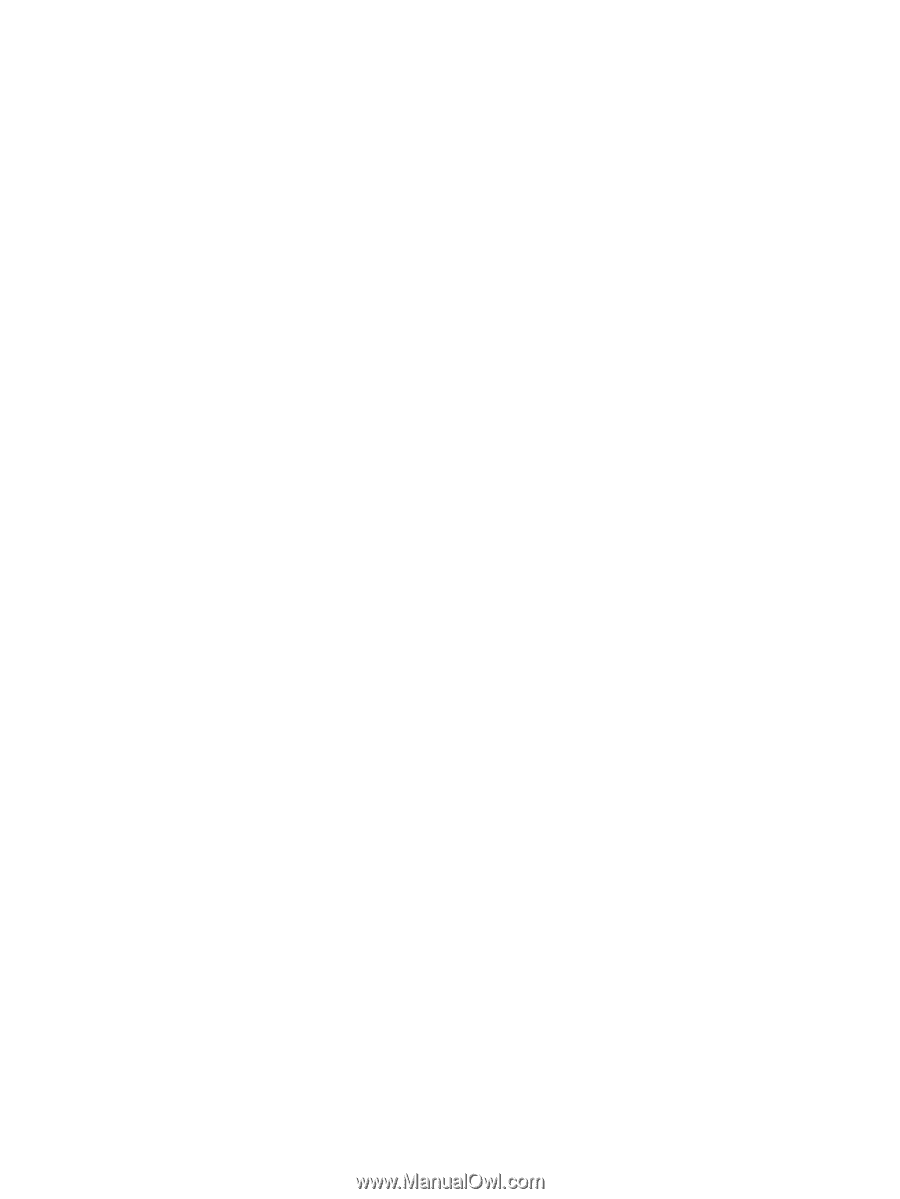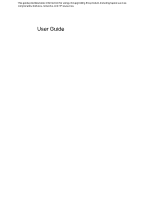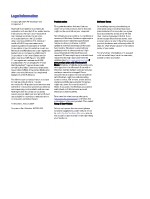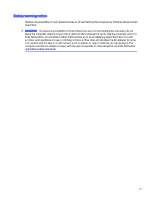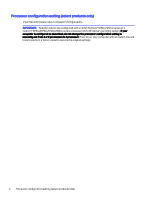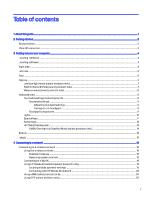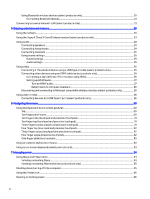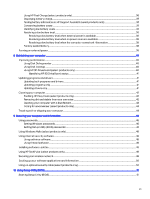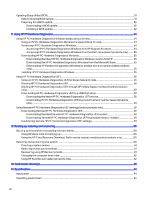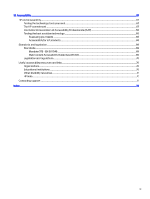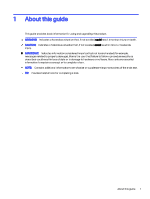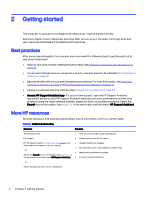Using Bluetooth wireless devices (select products only)
..................................................................................................................
20
Connecting Bluetooth devices
...................................................................................................................................................................
21
Connecting to a wired network—LAN (select products only)
......................................................................................................................
21
5
Enjoying entertainment features
..........................................................................................................................................................................................
23
Using the camera
.......................................................................................................................................................................................................................
23
Using the HyperX Cloud II Core Wireless headset (select products only)
.......................................................................................
23
Using audio
......................................................................................................................................................................................................................................
24
Connecting speakers
...................................................................................................................................................................................................
24
Connecting headphones
...........................................................................................................................................................................................
24
Connecting headsets
.................................................................................................................................................................................................
25
Using sound settings
...................................................................................................................................................................................................
25
Sound settings
......................................................................................................................................................................................................
25
Audio settings
........................................................................................................................................................................................................
25
Using video
.....................................................................................................................................................................................................................................
25
Connecting a Thunderbolt device using a USB Type-C cable (select products only)
..................................................
26
Connecting video devices using an HDMI cable (select products only)
................................................................................
26
Connecting a high-definition TV or monitor using HDMI
........................................................................................................
26
Setting up HDMI audio
......................................................................................................................................................................................
27
Turn on HDMI audio
..................................................................................................................................................................................
27
Return audio to computer speakers
..........................................................................................................................................
28
Discovering and connecting to Miracast-compatible wireless displays (select products only)
..........................
28
Using data transfer
...................................................................................................................................................................................................................
28
Connecting devices to a USB Type-C port (select products only)
..............................................................................................
28
6
Navigating the screen
..................................................................................................................................................................................................................
30
Using touchpad and touch screen gestures
.........................................................................................................................................................
30
Tap
..............................................................................................................................................................................................................................................
30
Two-finger pinch zoom
................................................................................................................................................................................................
30
Two-finger slide (touchpad and precision touchpad)
............................................................................................................................
31
Two-finger tap (touchpad and precision touchpad)
...............................................................................................................................
31
Three-finger tap (touchpad and precision touchpad)
...........................................................................................................................
31
Four-finger tap (touchpad and precision touchpad)
.............................................................................................................................
32
Three-finger swipe (touchpad and precision touchpad)
....................................................................................................................
32
Four-finger swipe (precision touchpad)
..........................................................................................................................................................
32
One-finger slide (touch screen)
............................................................................................................................................................................
33
Using an optional keyboard or mouse
........................................................................................................................................................................
33
Using an on-screen keyboard (select products only)
......................................................................................................................................
33
7
Managing power
...............................................................................................................................................................................................................................
34
Using Sleep and Hibernation
............................................................................................................................................................................................
34
Initiating and exiting Sleep
.......................................................................................................................................................................................
34
Initiating and exiting Hibernation (select products only)
..................................................................................................................
35
Shutting down (turning off) the computer
...............................................................................................................................................................
35
Using the Power icon
...............................................................................................................................................................................................................
36
Running on battery power
...................................................................................................................................................................................................
36
vi