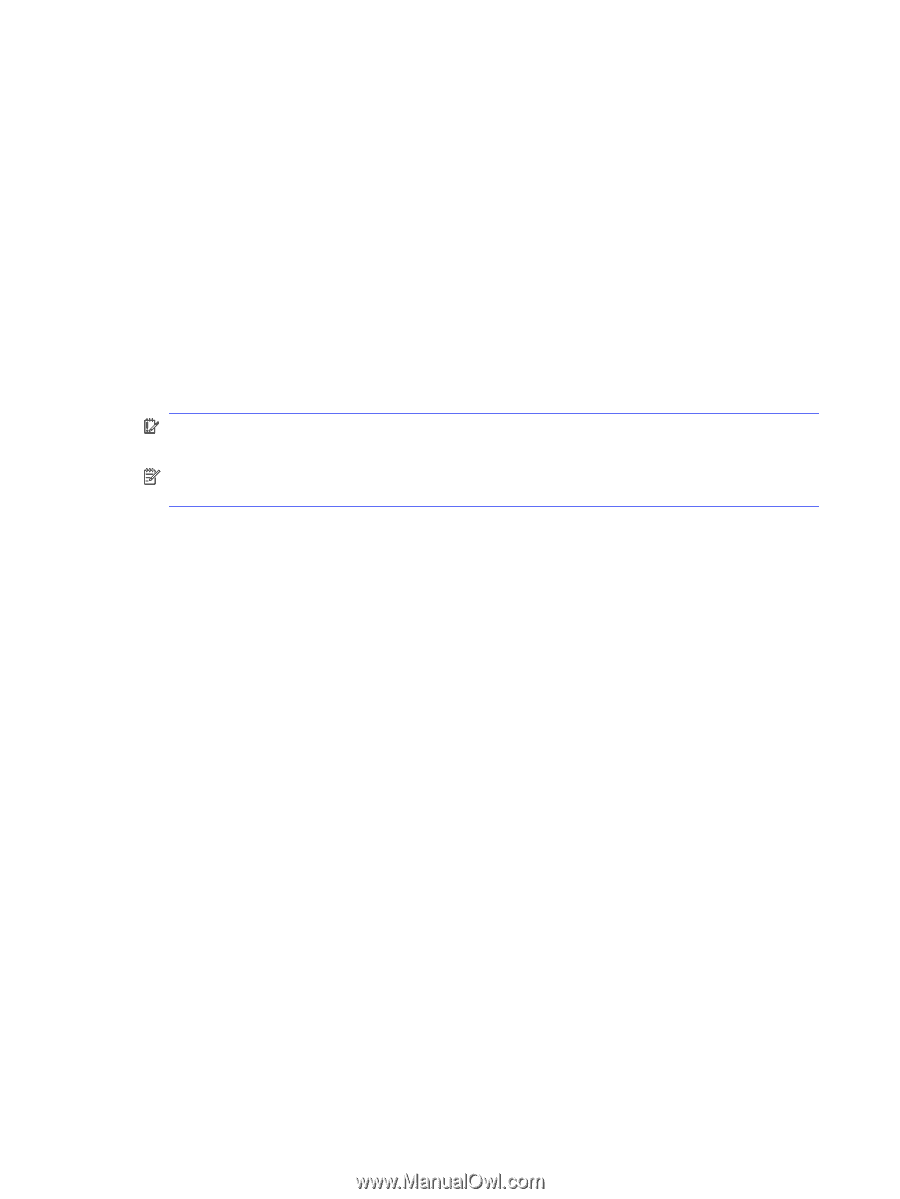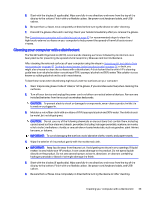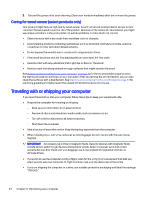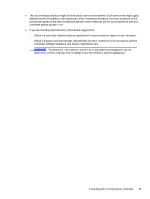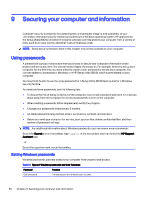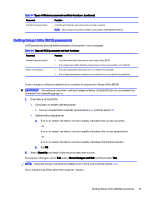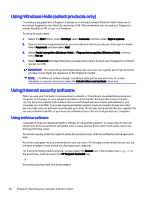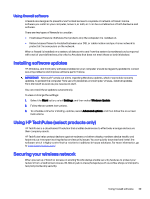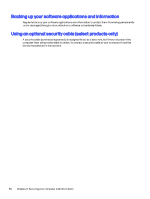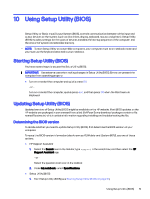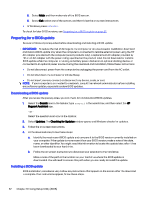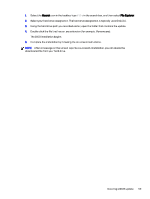HP OMEN Transcend 14 User Guide - Page 57
Using Windows Hello (select products only), Using internet security software, Using antivirus software
 |
View all HP OMEN Transcend 14 manuals
Add to My Manuals
Save this manual to your list of manuals |
Page 57 highlights
Using Windows Hello (select products only) On products equipped with a fingerprint reader or an infrared camera, Windows Hello allows you to enroll your fingerprint, your facial ID, and set up a PIN. After enrollment, you can use your fingerprint reader, facial ID, or PIN to sign in to Windows. To set up Windows Hello: 1. Select the Start button, select Settings, select Accounts, and then select Sign-in options. 2. If you do not have a password set up, you must add one before you can use other sign-in options. Select Password, and then select Add. 3. Select Facial recognition (Windows Hello) or Fingerprint recognition (Windows Hello), and then select Set up. 4. Select Get started, and then follow the on-screen instructions to enroll your fingerprint or facial ID and set up a PIN. IMPORTANT: To prevent fingerprint logon issues, be sure when you register your fingerprint that all sides of your finger are registered by the fingerprint reader. NOTE: The PIN is not limited in length. The default setting is for numbers only. To include alphabetic or special characters, select the include letters and symbols check box. Using internet security software When you use your computer to access email, a network, or the internet, you potentially expose your computer to computer viruses, spyware, and other online threats. To help protect your computer, internet security software that includes antivirus and firewall features may be preinstalled on your computer as a trial offer. To provide ongoing protection against newly discovered viruses and other security risks, security software must be kept up to date. HP strongly recommends that you upgrade the security software trial offer or purchase the software of your choice to fully protect your computer. Using antivirus software Computer viruses can disable programs, utilities, or the operating system, or cause them to function abnormally. Antivirus software can detect most viruses, destroy them, and in most cases, repair any damage that they cause. To provide ongoing protection against newly discovered viruses, antivirus software must be kept up to date. An antivirus program may be preinstalled on your computer. HP strongly recommends that you use the antivirus program of your choice to fully protect your computer. For more information about computer viruses, select the Search icon in the taskbar, type support in the search box, and then select the HP Support Assistant app. - or - Select the question mark icon in the taskbar. 48 Chapter 9 Securing your computer and information