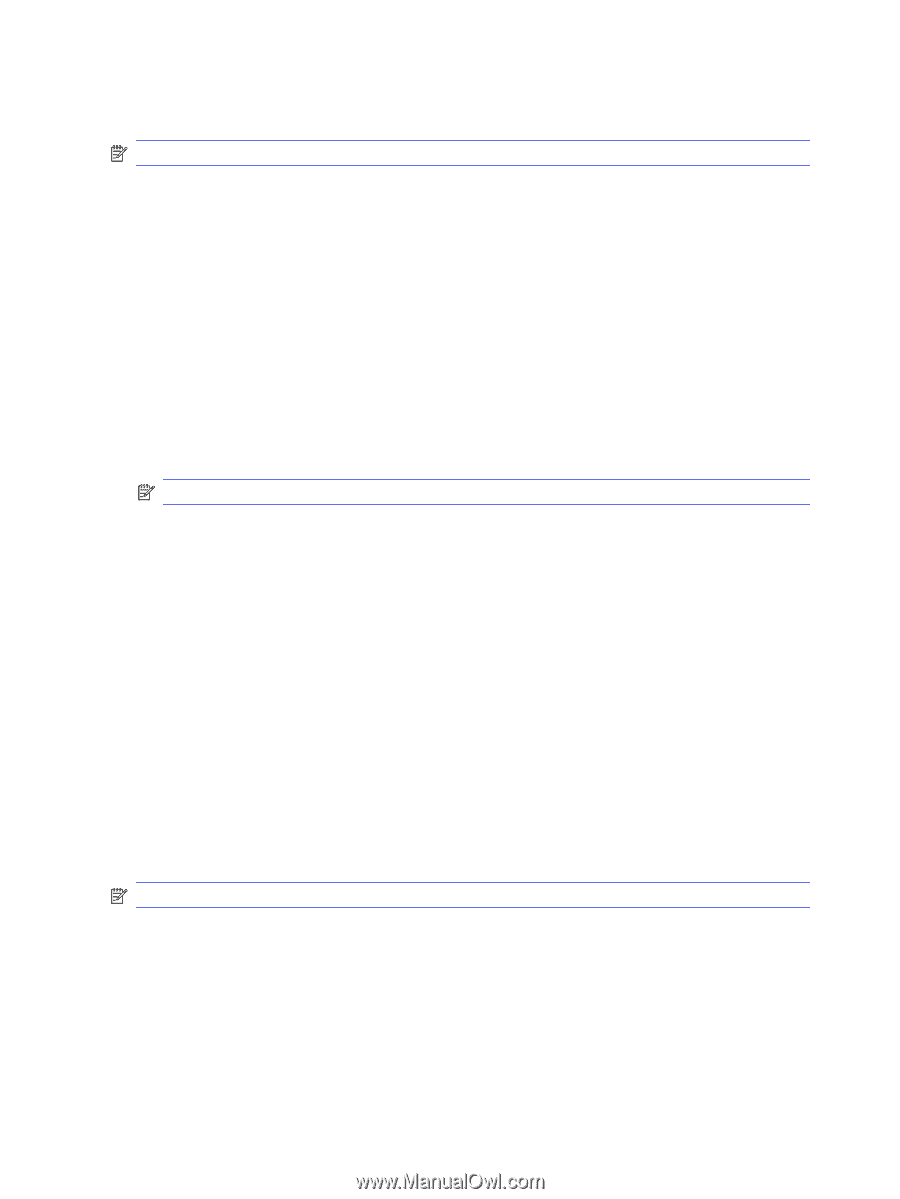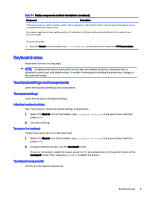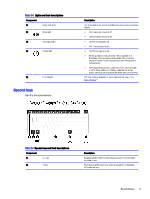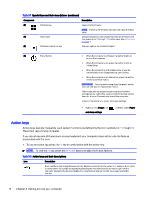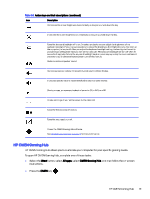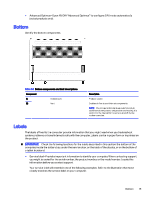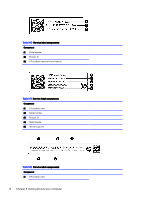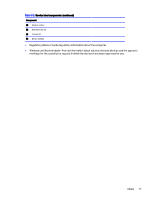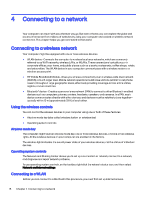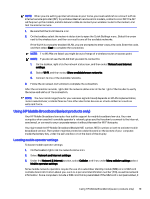HP OMEN Transcend 14 User Guide - Page 23
OMEN Gaming Hub Graphics Mode (select products only) - battery life
 |
View all HP OMEN Transcend 14 manuals
Add to My Manuals
Save this manual to your list of manuals |
Page 23 highlights
The HP OMEN Gaming Hub dashboard provides a central location to access and configure the following features: NOTE: Some features are available on select products only. ● Cam & Voice Enhancer: Improve your streaming quality with AI-powered video and audio effects and enhancements (NVIDIA® RTX™ GPUs only). ● System Vitals: Monitor the computer status and performance. ● Undervolting: Adjust the voltage of the computer to use less power and decrease the amount of heat generated (select products only). ● Light Studio: Coordinate your color scheme and easily sync your lighting effects across your OMEN devices (select products only). ● Lighting: Customize the keyboard lighting (select products only). ● Network Booster: View and adjust network priorities and settings. ● Performance Control: Adjust the thermal temperature and power levels of your computer to improve performance. NOTE: Press fn + p to switch between power modes (Balanced/ECO/Performance). ● Gaming Device Lighting and Macros: Configure the lighting and macro keys when an external supported gaming device is connected (select products only). ● My Games: Locate and launch games from your library. ● Graphics Switcher: Use Graphics Mode to switch between Hybrid or Discrete graphic. ● Gallery: View and change your OMEN wallpaper backgrounds. ● Optimizer: Boost your game and clean up the clutter on your computer to optimize performance. ● Advanced PBO: Adjust the AMD Advanced Precision Boost Overdrive settings to fine-tune the power and performance of the AMD APU (selected models only). ● Overlays: Monitor various system status details and access OMEN Gaming Hub features through customizable Overlay widgets on your screen. ● Key Assignments: Customize key assignments on your keyboard with key remapping, macros, and other shortcuts. ● Help: Access "How to" information and frequently asked questions. NOTE: To minimize the dashboard, select the arrow button < at the top of the dashboard. OMEN Gaming Hub Graphics Mode (select products only) You can use Graphics Mode in the OMEN Gaming Hub to switch between Hybrid or Discrete graphics. ● Hybrid-Use for both integrated and discrete graphics, depending on the app. ● Discrete-Use for gaming, media creation, and graphics-intensive tasks (select products only). ● Integrated Graphics Only-Use for maximum battery life to turn off discrete GPU and turn on integrated GPU. 14 Chapter 3 Getting to know your computer