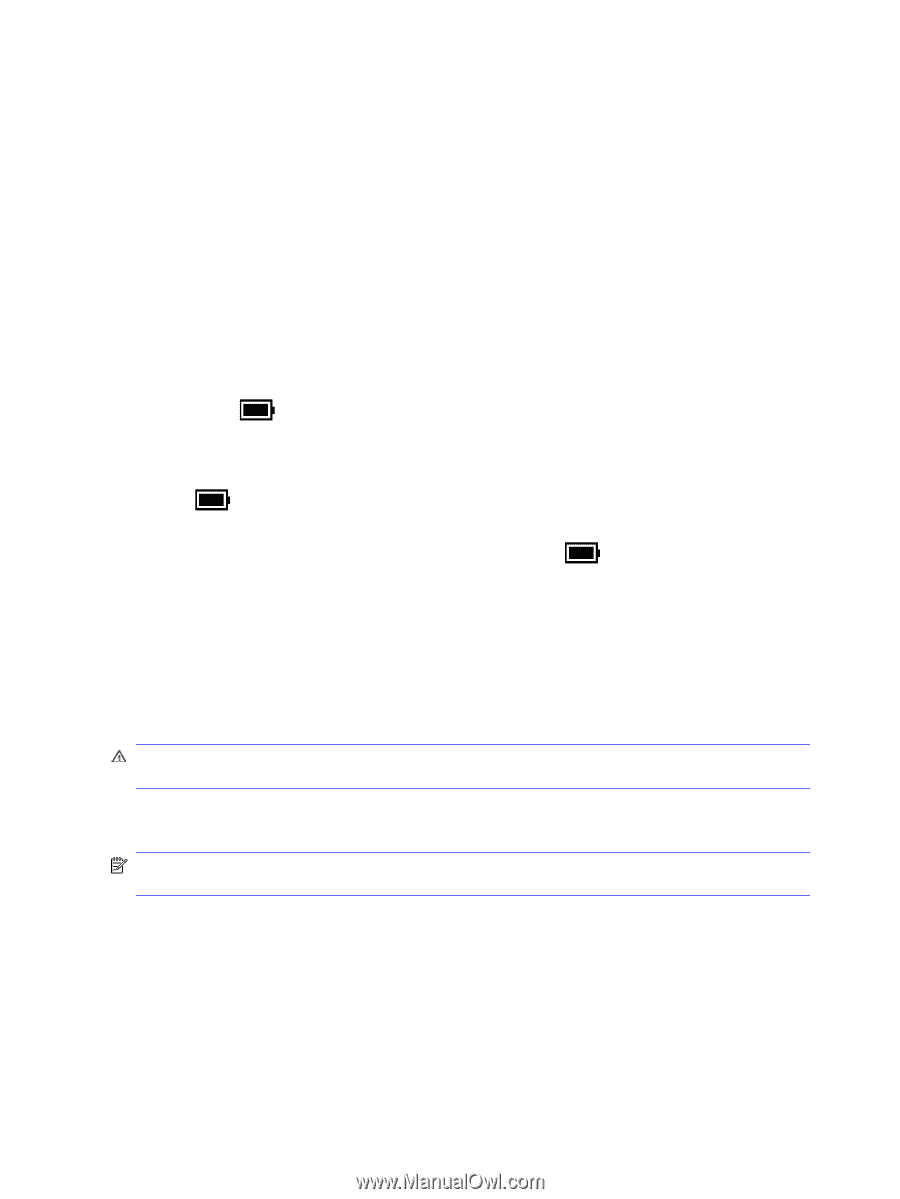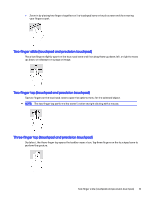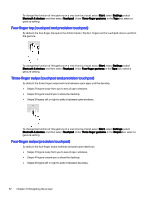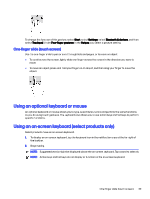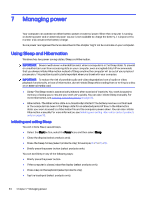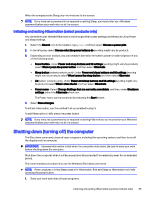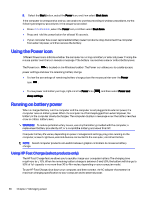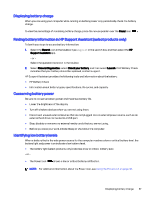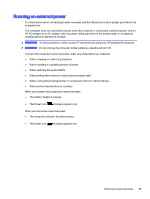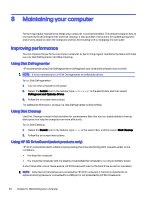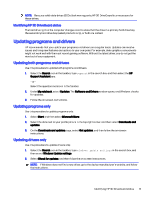HP OMEN Transcend 14 User Guide - Page 45
Using the Power icon, Running on battery power, Using HP Fast Charge (select products only)
 |
View all HP OMEN Transcend 14 manuals
Add to My Manuals
Save this manual to your list of manuals |
Page 45 highlights
2. Select the Start button, select the Power icon, and then select Shut down. If the computer is unresponsive and you are unable to use the preceding shutdown procedures, try the following emergency procedures in the sequence provided: ● Press ctrl+alt+delete, select the Power icon, and then select Shut down. ● Press and hold the power button for at least 10 seconds. ● If your computer has a user-replaceable battery (select products only), disconnect the computer from external power, and then remove the battery. Using the Power icon Different Power icons indicate whether the computer is running on battery or external power. Placing the mouse pointer over the icon reveals a message if the battery has reached a low or critical battery level. The Power icon is located on the Windows taskbar. The Power icon allows you to quickly access power settings and view the remaining battery charge. ● To view the percentage of remaining battery charge, place the mouse pointer over the Power icon . ● To view power and battery settings, right-click the Power icon sleep settings. , and then select Power and Running on battery power When a charged battery is in the computer and the computer is not plugged into external power, the computer runs on battery power. When the computer is off and unplugged from external power, the battery in the computer slowly discharges. The computer displays a message when the battery reaches a low or critical battery level. WARNING! To reduce potential safety issues, use only the battery provided with the computer, a replacement battery provided by HP, or a compatible battery purchased from HP. Computer battery life varies, depending on power management settings, programs running on the computer, screen brightness, external devices connected to the computer, and other factors. NOTE: Select computer products can switch between graphic controllers to conserve battery charge. Using HP Fast Charge (select products only) The HP Fast Charge feature allows you to quickly charge your computer battery. The charging time might vary by ± 10%. When the remaining battery charge is between 0 and 50%, the battery will charge to 50% of full capacity in no more than 30 to 45 minutes, depending on your computer model. To use HP Fast Charge, shut down your computer, and then connect the AC adapter that meets the maximum charging specification to your computer and to external power. 36 Chapter 7 Managing power