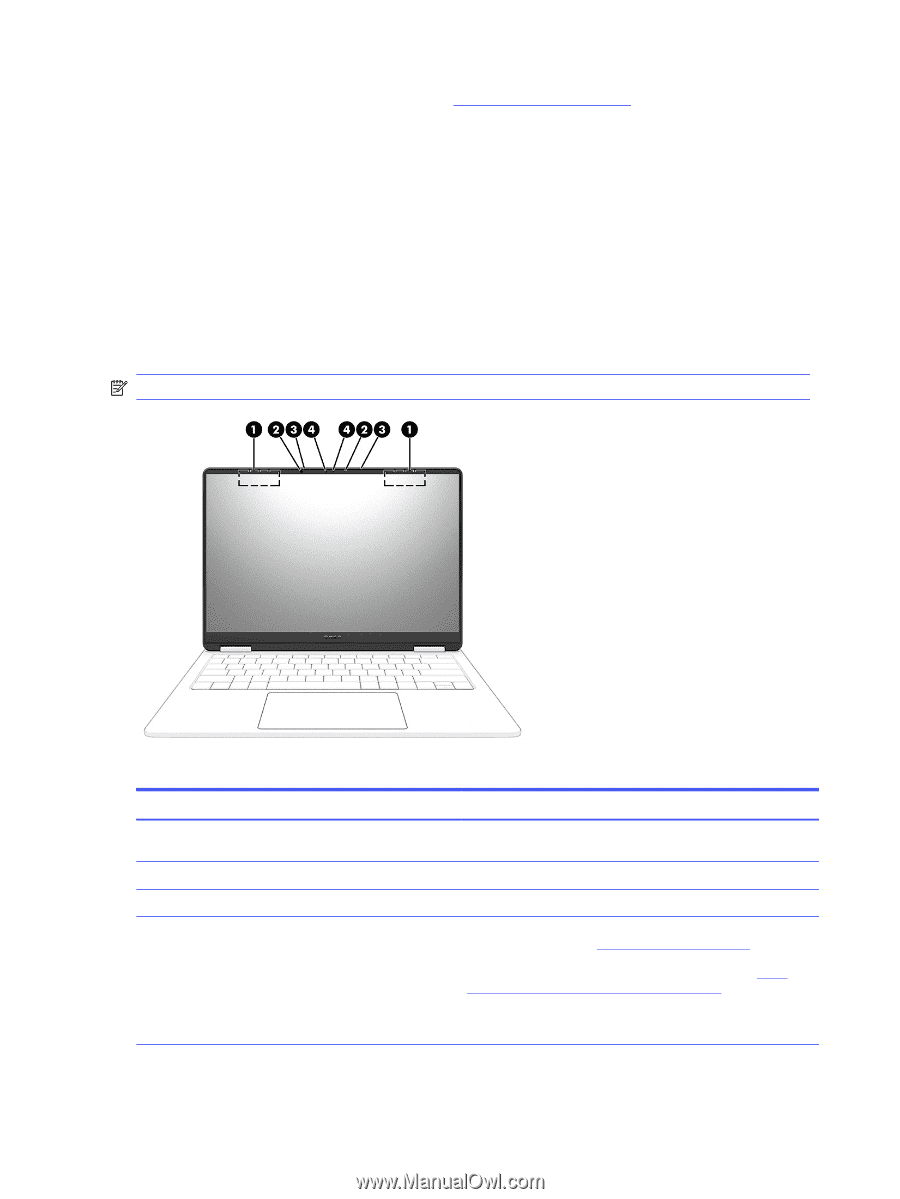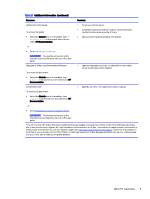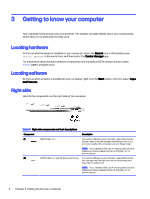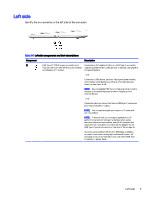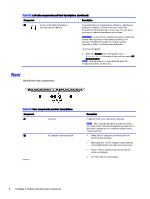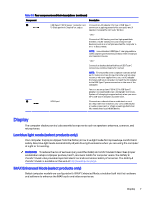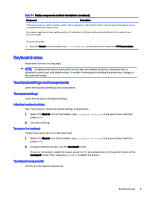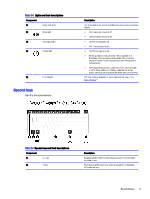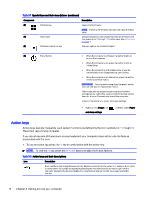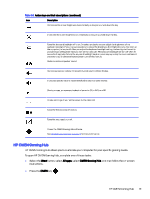HP OMEN Transcend 14 User Guide - Page 17
Wake-on-voice (select products only), Search, our knowledge library
 |
View all HP OMEN Transcend 14 manuals
Add to My Manuals
Save this manual to your list of manuals |
Page 17 highlights
To access the latest setup documentation, go to http://www.hp.com/support, type IMAX in the Search our knowledge library search box, and then select HP Consumer Notebook PCs - Enabling the IMAX features. Wake-on-voice (select products only) Use the wake-on-voice feature to bring the computer out of the Sleep state quickly. To access the wake-on-voice settings, follow these steps: 1. Select the Search icon in the taskbar, type XiaoWei in the search box, and then select XiaoWei. 2. When the tool opens, scan the QR code with your mobile device, which takes you to the settings page, where you can select your wake-on-voice features. 3. Follow the on-screen instructions. NOTE: Allow the XiaoWei app to continue running on the computer. Table 3-4 Display components and their descriptions Component Description (1) WLAN antennas (2)* Send and receive wireless signals to communicate with wireless local area networks (WLANs). (2) Camera lights (2) On: One or more cameras are in use. (3) Internal microphones (2) Record sound. (4) Cameras (2) Allow you to video chat, record video, and record still images. To use your camera, see Using the camera on page 23. Some cameras also allow a facial recognition logon to Windows®, instead of a password logon. For more information, see Using Windows Hello (select products only) on page 48. NOTE: Camera functions vary depending on the camera hardware and software installed on your product. 8 Chapter 3 Getting to know your computer