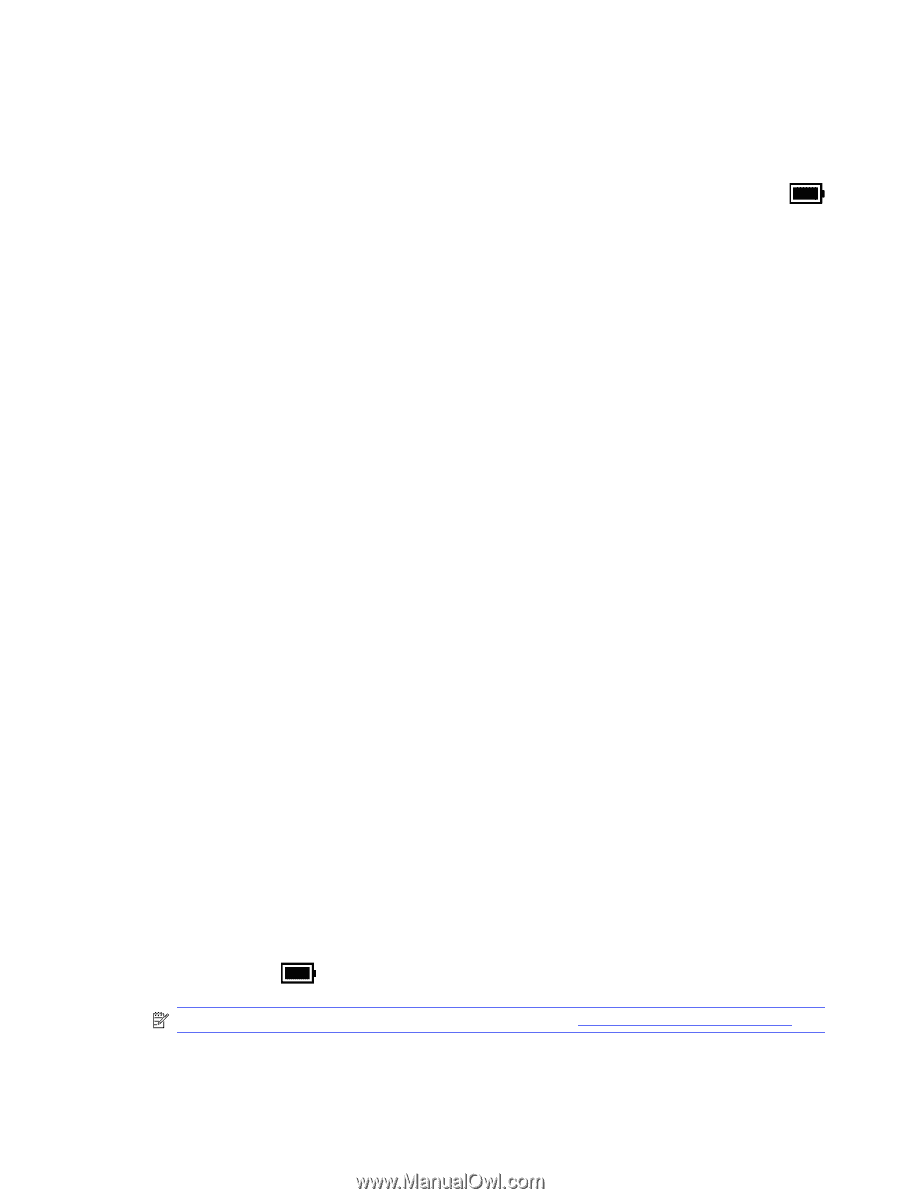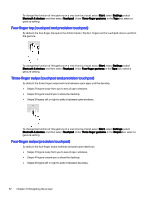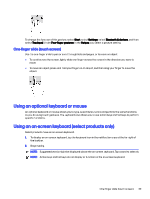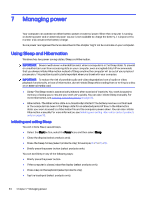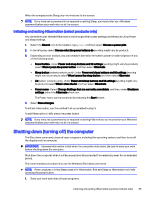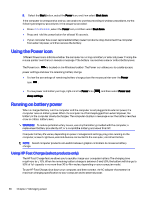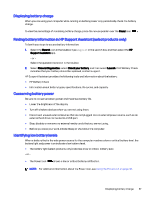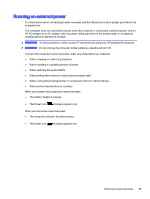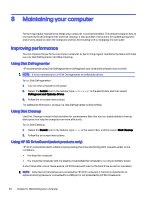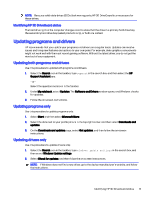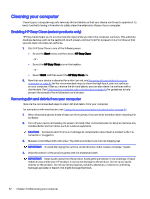HP OMEN Transcend 14 User Guide - Page 46
Displaying battery charge, Finding battery information in HP Support Assistant (select products only)
 |
View all HP OMEN Transcend 14 manuals
Add to My Manuals
Save this manual to your list of manuals |
Page 46 highlights
Displaying battery charge When you are using your computer while running on battery power only, periodically check the battery charge. To view the percentage of remaining battery charge, place the mouse pointer over the Power icon . Finding battery information in HP Support Assistant (select products only) Follow these steps to access battery information: 1. Select the Search icon in the taskbar, type support in the search box, and then select the HP Support Assistant app. - or - Select the question mark icon in the taskbar. 2. Select Fixes & Diagnostics, select Check your battery, and then select Launch. If HP Battery Check indicates that your battery should be replaced, contact support. HP Support Assistant provides the following tools and information about the battery: ● HP Battery Check ● Information about battery types, specifications, life cycles, and capacity Conserving battery power Be sure to conserve battery power and maximize battery life. ● Lower the brightness of the display. ● Turn off wireless devices when you are not using them. ● Disconnect unused external devices that are not plugged into an external power source, such as an external hard drive connected to a USB port. ● Stop, disable, or remove any external media cards that you are not using. ● Before you leave your work, initiate Sleep or shut down the computer. Identifying low battery levels When a battery that is the sole power source for the computer reaches a low or critical battery level, the battery light and power icon indicate a low battery level. ● The battery light (select products only) indicates a low or critical battery level. - or - ● The Power icon shows a low or critical battery notification. NOTE: For additional information about the Power icon, see Using the Power icon on page 36. Displaying battery charge 37