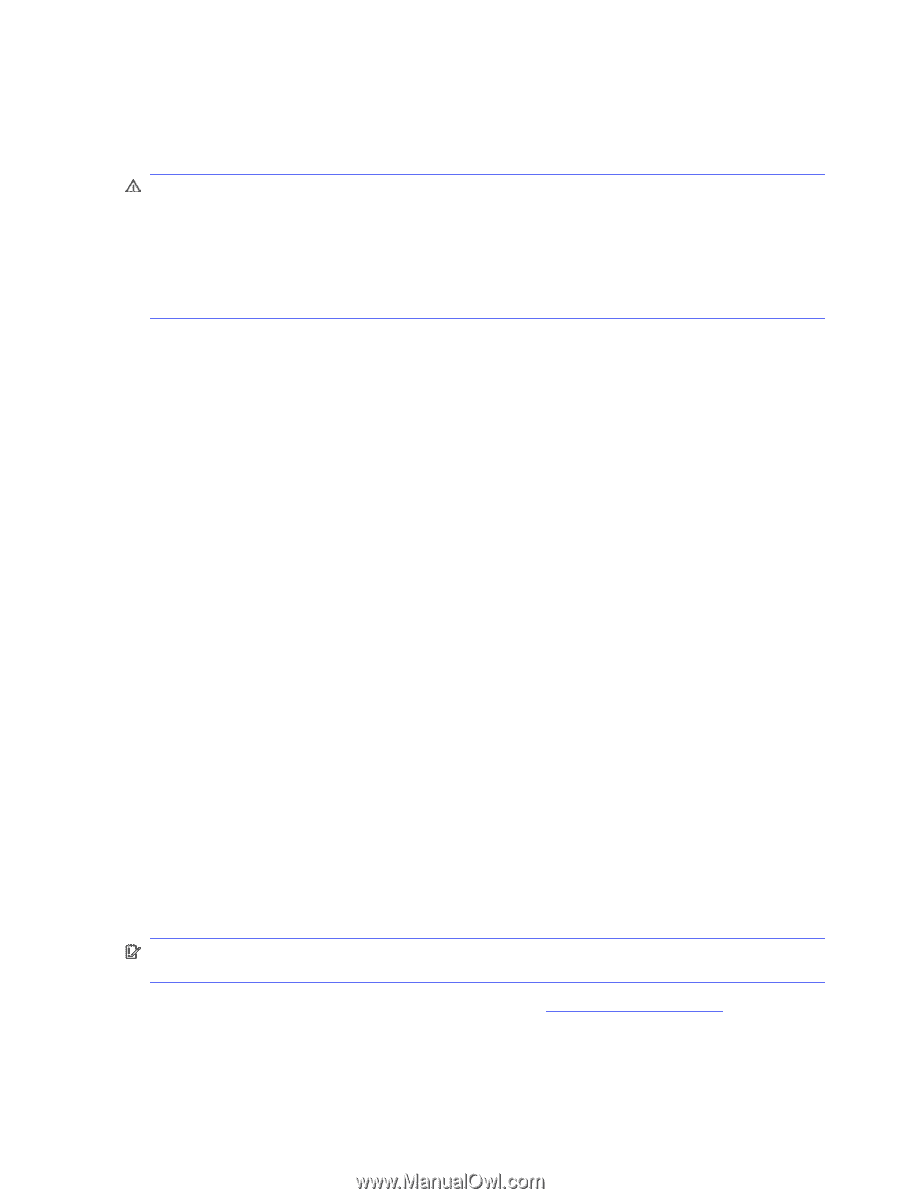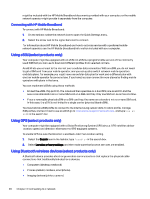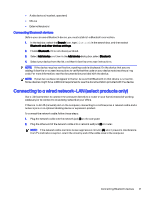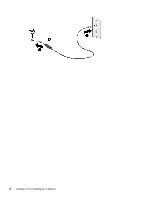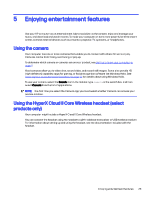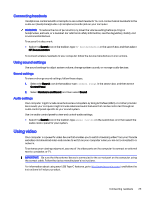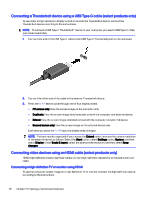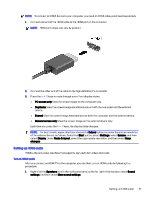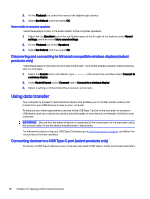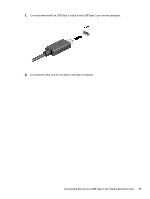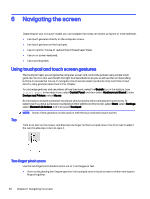HP OMEN Transcend 14 User Guide - Page 34
Connecting headsets, Using sound settings, Audio settings, Using video
 |
View all HP OMEN Transcend 14 manuals
Add to My Manuals
Save this manual to your list of manuals |
Page 34 highlights
Connecting headsets Headphones combined with a microphone are called headsets. You can connect wired headsets to the audio-out (headphone)/audio-in (microphone) combo jack on your computer. WARNING! To reduce the risk of personal injury, lower the volume setting before putting on headphones, earbuds, or a headset. For additional safety information, see the Regulatory, Safety, and Environmental Notices. To access this document: ■ Select the Search icon in the taskbar, type HP Documentation in the search box, and then select HP Documentation. To connect wireless headsets to your computer, follow the device manufacturer's instructions. Using sound settings Use sound settings to adjust system volume, change system sounds, or manage audio devices. Sound settings To view or change sound settings, follow these steps. 1. Select the Search icon in the taskbar, type control panel in the search box, and then select Control Panel. 2. Select Hardware and Sound, and then select Sound. Audio settings Your computer might include an enhanced sound system by Bang & Olufsen (B&O) or another provider. As a result, your computer might include advanced audio features that can be controlled through an audio control panel specific to your sound system. Use the audio control panel to view and control audio settings. ■ Select the Search icon in the taskbar, type audio control in the search box, and then select the audio control panel for your system. Using video Your computer is a powerful video device that enables you to watch streaming video from your favorite websites and download video and movies to watch on your computer when you are not connected to a network. To enhance your viewing enjoyment, use one of the video ports on the computer to connect an external monitor, projector, or TV. IMPORTANT: Be sure that the external device is connected to the correct port on the computer, using the correct cable. Follow the device manufacturer's instructions. For information about using your USB Type-C features, go to http://www.hp.com/support, and follow the instructions to find your product. Connecting headsets 25